Select Start > Programs > Rocket Software > mvBase<version> > Administration Utility.
The mvBase Administration Utility dialog box displays.
Select the Server tab and then select the Fileload check box from the Server tab.
See the Administration Utility Help or the System Administration Guide for instructions on selecting VMS Files.
Select the Server Application in the Run As section and click Start.
The mvBase Server starts as a Server Application, followed by an mvTerm session, which then displays and performs an operating system verification.
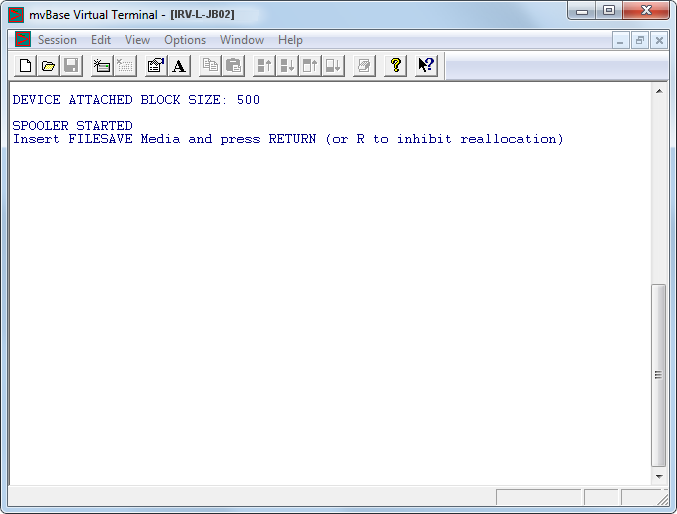
Logon as SYSPROG.
Attach to the tape device that contains the file-save that you took before beginning the upgrade.
At TCL enter ADD-ACCOUNTS to restore your data accounts.