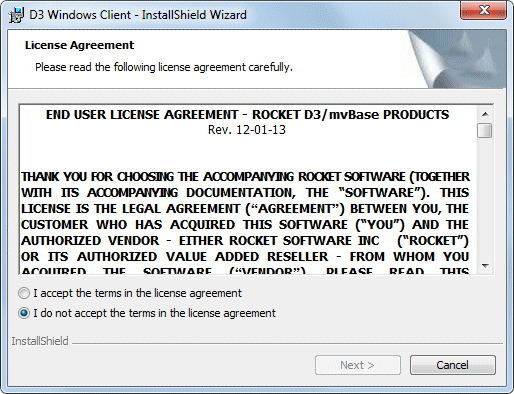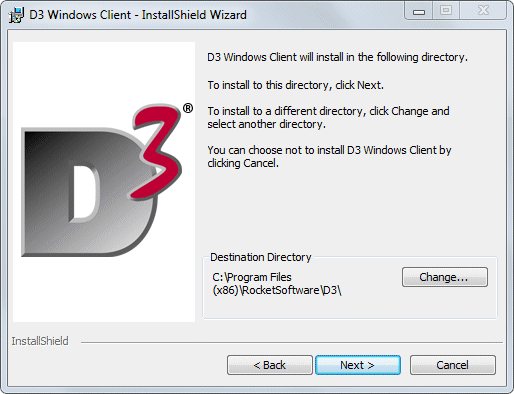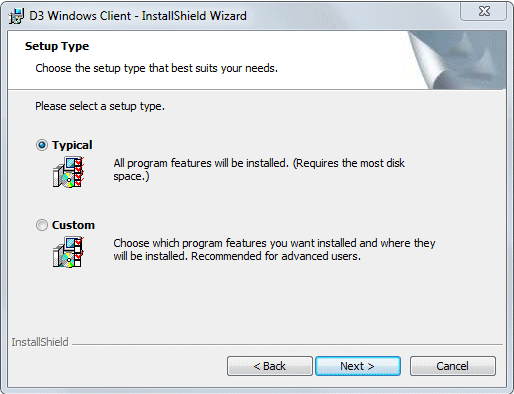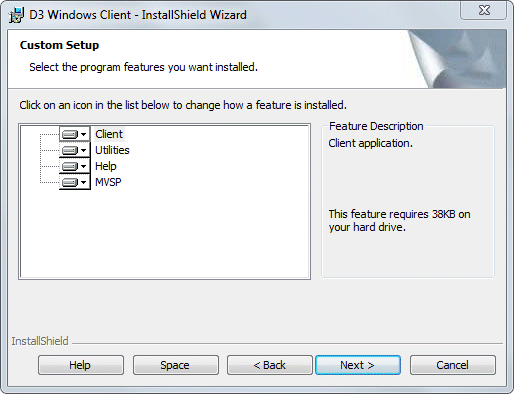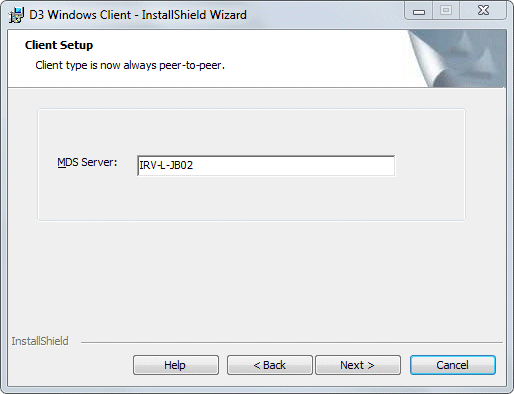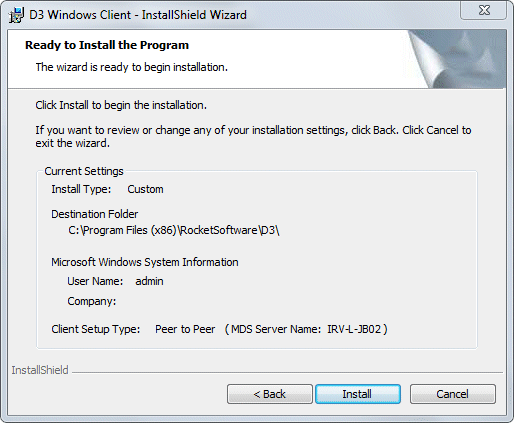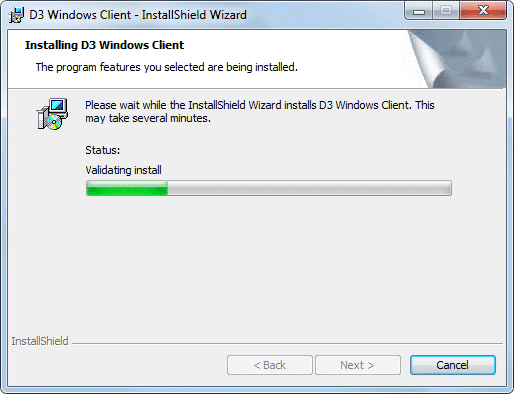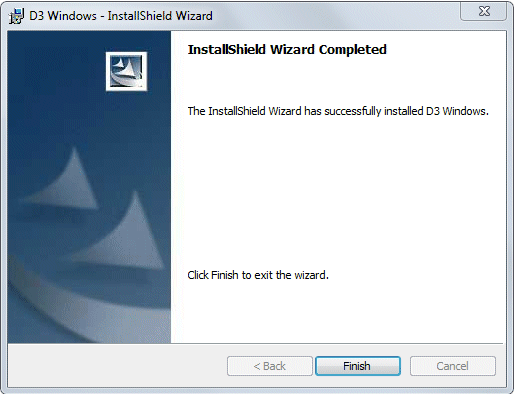Complete these instructions to install and activate the
D3 Windows Client.
Note:
-
Administrative rights are required for installing D3 Windows.
If the user performing an install does not have admin rights, they
will be prompted for a valid user name and password with administrative
rights.
-
The D3 component run times have been tested with Visual Basic
6.0.
Procedure
- Download the appropriate D3 installation executable from
the http://www.rocketsoftware.com web site and
then double-click the executable.
The D3 Windows Installation Menu displays.
- Select Install D3 Windows Client.
The D3 Windows License Agreement displays.
- Review the License Agreement, select
the I accept option to accept the license agreement,
then click Next.
The Destination Directory screen displays.
- Do one of the following:
Click Next to install using the default
installation folder.
Click the Change button to change the
default folder. This opens the Change Current Destination Folder dialog
box where you can enter the appropriate destination folder. Click OK when this task is complete, then click Next.
The Setup Type dialog box displays.
- Do one of the following:
Select the Typical Setup Type, then
click Next.
The Client Setup dialog box
displays. Proceed to step 7.
Select the Custom Setup Type, then click Next.
The Custom Setup dialog box displays.
- Select the appropriate options to install, then click Next.
Note:
By default, all features are installed. See Client installation optionsfor more information on these options.
If you choose not to install the Help, the Help buttons and
Menu options in the D3 File Manager will not work.
The Client Setup dialog box displays.
- Type a name for the MDS Server in the MDS Server text box. The network computer name of the MDS Server must be provided.
- Click Next.
The Ready to Install the Program confirmation screen
displays.
- Confirm the settings, then click Install.
The installation process begins.
When the installation
is complete, the InstallShield Wizard Completed dialog box displays.
- Click Finish to exit the Installation
program and complete the Installation.
- Proceed to Restoring Visual Basic application modules if the
Visual Basic Application Modules were previously installed.