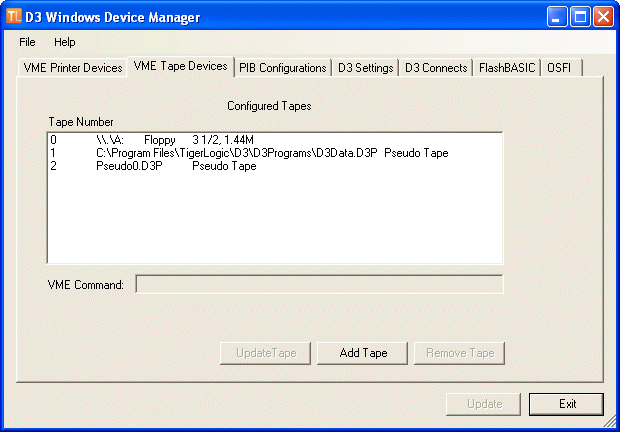
Use the VME Tape Devices tab to add, update, and remove tape device definitions.
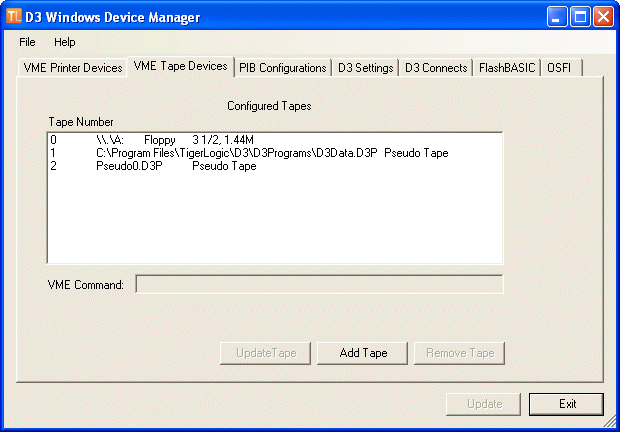
Complete the following instructions to add a VME Tape Device definition.
To add a VME tape device definition:
Open the D3 Device Manager and select the VME Tape Devices tab.
Click the Add Tape button.
The VME Tapes dialog box displays.
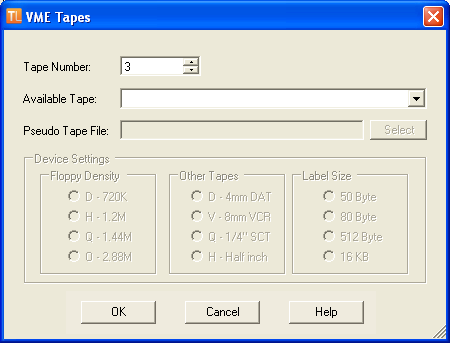
Define the new tape device. The table below describes the various configuration values of the VME Tapes dialog box.
|
Tape Number |
Tape device number from 0 to 47. NOTE— If a device number is missing or empty (for example, tape devices 0, 1 and 3 are defined and tape device 2 is empty), the VME automatically renumbers the devices in proper numeric order (for example, 0, 1, and 2). It is best to avoid leaving holes in the list. |
|
Available Tape |
Specifies the tape device name. This can be a Windows device name or a file name. The default value is \\.\A. On Windows, a floppy name is \\.\x:, where x is the drive letter (A, B). It is case insensitive. A tape name is \\.\TAPEx, where x is a decimal number starting at 0. For a pseudo tape, the name is any valid host file name. If Pseudo tape is selected, the file must be selected by clicking the Select button. |
|
Pseudo Tape File |
If Pseudo tape is selected from the Available Tape drop-down, the file must be selected by clicking the Select button. If the file does not exist, it is created the first time the tape is opened (read or write). If the device name does not start with a slash (/), a backslash (\) or an MS-DOS drive letter (X:), the base installation directory specified for D3 during installation is added as a prefix. On Windows, the name is case insensitive. |
|
Device Settings |
If the specified Available Tape is a Floppy tape, you can specify the various settings from the Device Settings options. See the dev-make Command (Windows) topic in the D3 Reference Manual for more information on these options. |
Click OK.
The tape device is added and displays in the Configured Tapes list.
|
TIP |
Select a tape device from the Configured Tapes list to display the equivalent command for creating the VME tape device in the VME Command text box. |
Complete the following instructions to update a VME Tape Device definition.
To update a VME tape device definition:
Select the tape device to update from the Configured Tapes list in the VME Tape Devices tab and click Update Tape.
Update the configuration for the tape from the VME Tapes dialog box.
Click OK.
The tape device definition is updated.
Complete the following instructions to remove a VME Tape Device definition.
To remove a VME tape device definition:
Select the tape device to remove from the Configured Tapes list in the VME Tape Devices tab.
Click Remove Tape.
The tape device is removed from the Configured Tapes list.
See Also