Gold and Super Key Combinations
Gold and Super key combinations are defined with ^GOLD_BASE_SET. By
default, these key combinations are available in all keyboard translation tables in the USYS
library that support a Gold key.
For more information, see Default Key Combinations.
Gold key
When used within a field, many Gold key combinations are recognized only in unifields and not as another type of widget. This is indicated in the column Unifield only?.
To locate keys GOLD, INSERT, REMOVE, and DETAIL, see the keyboard layout for your keyboard.
| Keystrokes | Structure editor function | Unifield only? | Meaning |
|---|---|---|---|
| Subfield separator: | |||
| GOLD ; | Subfield separator. | ||
| Profile characters : | |||
| GOLD * | Match 0-n characters. | ||
| GOLD ? | Match any single character. | ||
| GOLD = | Is equal to. | ||
| GOLD > | Is greater than. | ||
| GOLD < | Is less than. | ||
| GOLD ! | Logical NOT. | ||
| GOLD & | Logical AND. | ||
| GOLD | | Logical OR. | ||
| Other GOLD key combinations : | |||
| GOLD SPACE | SUPER key. | ||
| GOLD A | ^ACCEPT | Activate the accept trigger for the current component. | |
| GOLD B | ^BOLD | Y | Toggle the Bold character attribute. |
| GOLD C | ^MENU | Activate a menu trigger. | |
| GOLD D | ^DETAIL | Activate a detail trigger. | |
| GOLD E | ^ERASE | Activate the erase trigger for the current component. | |
| GOLD F | ^FRAME | Y | Run the Define Frame form. |
| GOLD G | ^CLEAR | Activate the clear trigger for the component. | |
| GOLD H | ^HELP | Activate a help trigger. | |
| GOLD I | ^ITALIC | Y | Toggle the Italic character attribute. |
| GOLD J | ^COMPOSE | Activate the compose character facility | |
| GOLD K | ^KEY_HELP | Display the keyboard help message. | |
| GOLD L | ^PULLDOWN | Activate the menu bar. | |
| GOLD M | ^MESSAGE | Display the message frame. | |
| GOLD N | ^RETRIEVE_SEQ | Activate the retrieveSequential trigger. | |
| GOLD O | ^INS_OVER | Y | Toggle the Insert/Overstrike mode. |
| GOLD P | Activate the print trigger. | ||
| GOLD Q | ^QUIT | Activate the quit trigger. | |
| GOLD R | ^RETRIEVE | Activate the retrieve trigger. | |
| GOLD S | ^STORE | Activate the store trigger. | |
| GOLD T | ^RULER | Y | Start the Ruler form. |
| GOLD U | ^UNDERLINE | Y | Toggle the Underline character attribute. |
| GOLD V | ^VIEW | Y | Toggle the View mode. |
| GOLD X | ^ATTRIBUTE | Toggle the session panel and toolbar. | |
| GOLD Y | ^SWITCH_KEY | Activate the keyboardSwitch trigger. | |
| GOLD Z | ^ZOOM | N¹ | Zoom the current field incrementally. |
| GOLD GOLD Z | ^QUICK_ZOOM | N¹ | Zoom the current file to the maximum zoom size in one step. |
| GOLD . | ^SELECT | Y | Select mode on. |
| GOLD GOLD . | ^RESET_SELECT | Y | Select mode on. |
| GOLD , | ^FIND_TEXT | Y² | Search for the current profile. |
| GOLD GOLD , | ^PROFILE | Y² | Define a profile for the next ^FIND_TEXT. |
| GOLD GOLD | (none) |
|
No action, that is, cancels the outstanding GOLD request. |
| INSERT DETAIL | ^INS_FILE | Y | Insert a file into the current field. |
|
REMOVE DETAIL |
^REM_FILE |
Y |
Remove the current field into a file. |
|
¹ In character mode, ^ZOOM, and ^QUICK_ZOOM also work in list boxes, drop-down lists, and radio groups. ² ^FIND_TEXT and ^PROFILE work only in Unifields and the Rich Edit Box. |
|||
Super key
The Super key combinations allow you to enter composite structure editor functions. By default, the Super key is defined as GOLD Space. If this does not work, check your keyboard translation table.
In addition to the Super key combinations shown in the figure, the combination Super * (usually GOLD Space *) maps to the structure editor function ^REFRESH.
In general, the first character entered following the Super key sets a mode, while the second character applies that mode to a suitable object. In the figure:
- Single bullet (•) indicates a Super key combination that operates only in a unifield.
- Double bullet (••) indicates a Super key combination that operates on other parts of a component.
- Empty cell indicates a combination that has no effect.
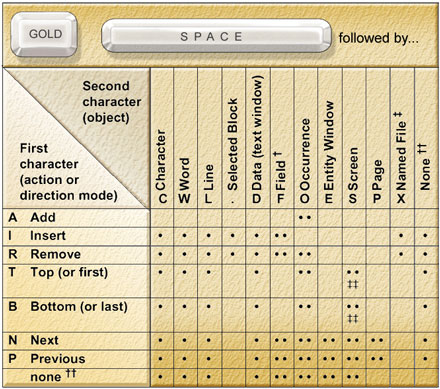
- †—use either ‘F’ or Tab for Field.
- ‡—use either ‘X’ or ^DETAIL for Named File.
- ††—where allowed, when you omit the first
character of a SUPER key combination, the current direction mode (that is, Next or Previous)
applies. For example, after establishing the Previous mode, you can repeatedly use GOLD Space O to
move to previous occurrences. You cannot, however, repeatedly omit an action character, such as
Insert. For example, if you enter GOLD Space O after you enter GOLD Space I O, the result is to
move to the Next or Previous occurrence, rather than to insert a new occurrence.
In some cases, by omitting the second character of a SUPER key combination, you can set a mode or action without immediately applying it to an object. Where allowed, you can then apply such a mode or action to an object by omitting the first character of the next SUPER key combination in the same edit session. For example, you might enter GOLD Space I followed by GOLD Space L to insert a line in text. However, after applying an action to an object, you must specify the action once again. To insert a second line, therefore, you must use GOLD Space I L (or GOLD Space I GOLD Space L).
- ‡‡—only in character mode.