Managing Cloud LM Sessions and Tokens
On the Sentinel EMS Customer Portal, you can view and manage all active sessions using a Cloud LM license. The portal shows you the consumed count of your Registration Tokens, allows you to edit Registration and Authorization Tokens, monitor usage, and terminate sessions.
Note: Only administrators can view Cloud LM usage on the Sentinel EMS Portal.
To view and manage Cloud LM sessions:
- Log in to the EMS Customer Portal.
- To view active sessions, select Sessions on the navigation pane on the left. Here you will see a list of all active sessions using a Cloud LM license.
Note: The number of active sessions listed is not representative of the consumed token count. Each license can have multiple features, and each active feature represents a session. The number of concurrent Uniface instances that can be run is determined by your license's Entitlement.
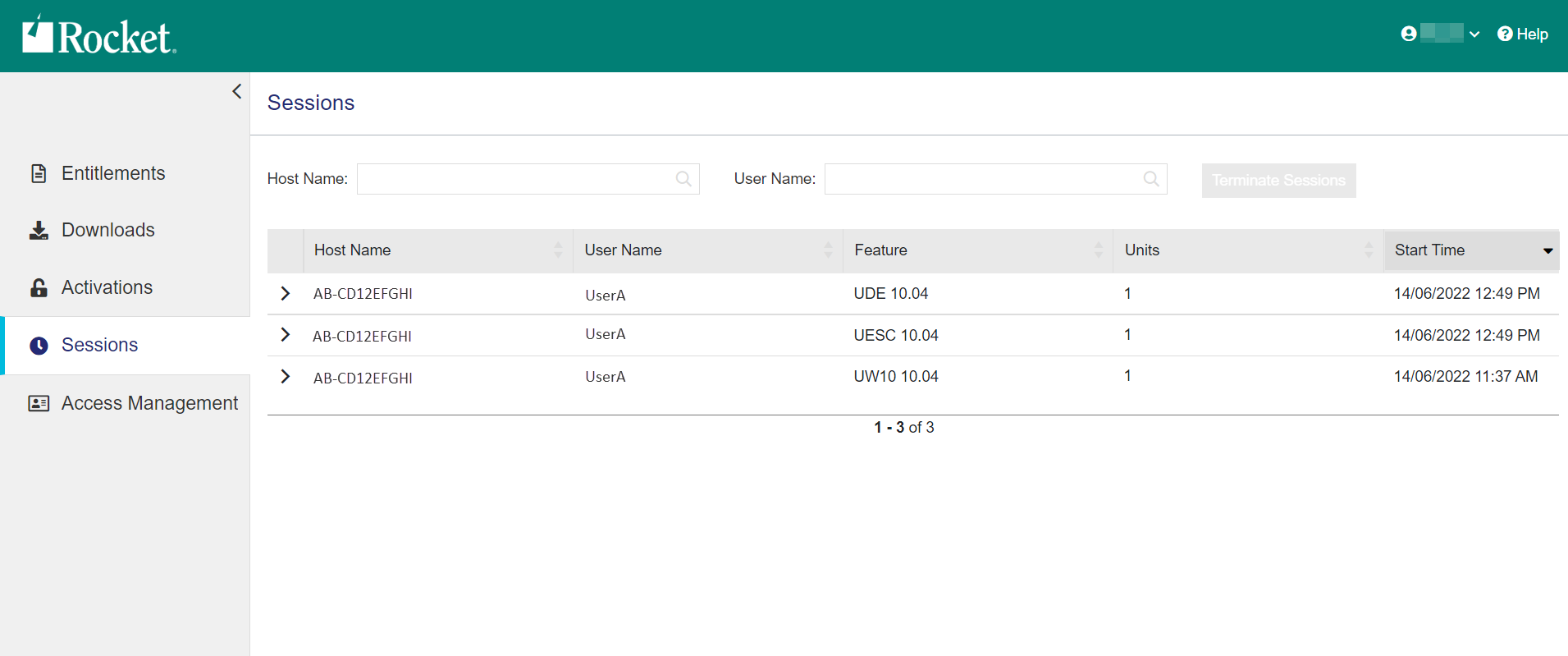
- To filter sessions, use Host Name and User Name to filter for specific hosts or users.
- To terminate an active session, select the specific session, then click Terminate Sessions.
- To view the generated Auth Tokens, select Access Management > Auth Tokens from the navigation pane on the left. Here you will see a list of Authorization Tokens, including each token's Identifier, the FQDN (Fully Qualified Domain Name) of the specific machine or host, the Registration Token used to generate it, and the date it was generated.
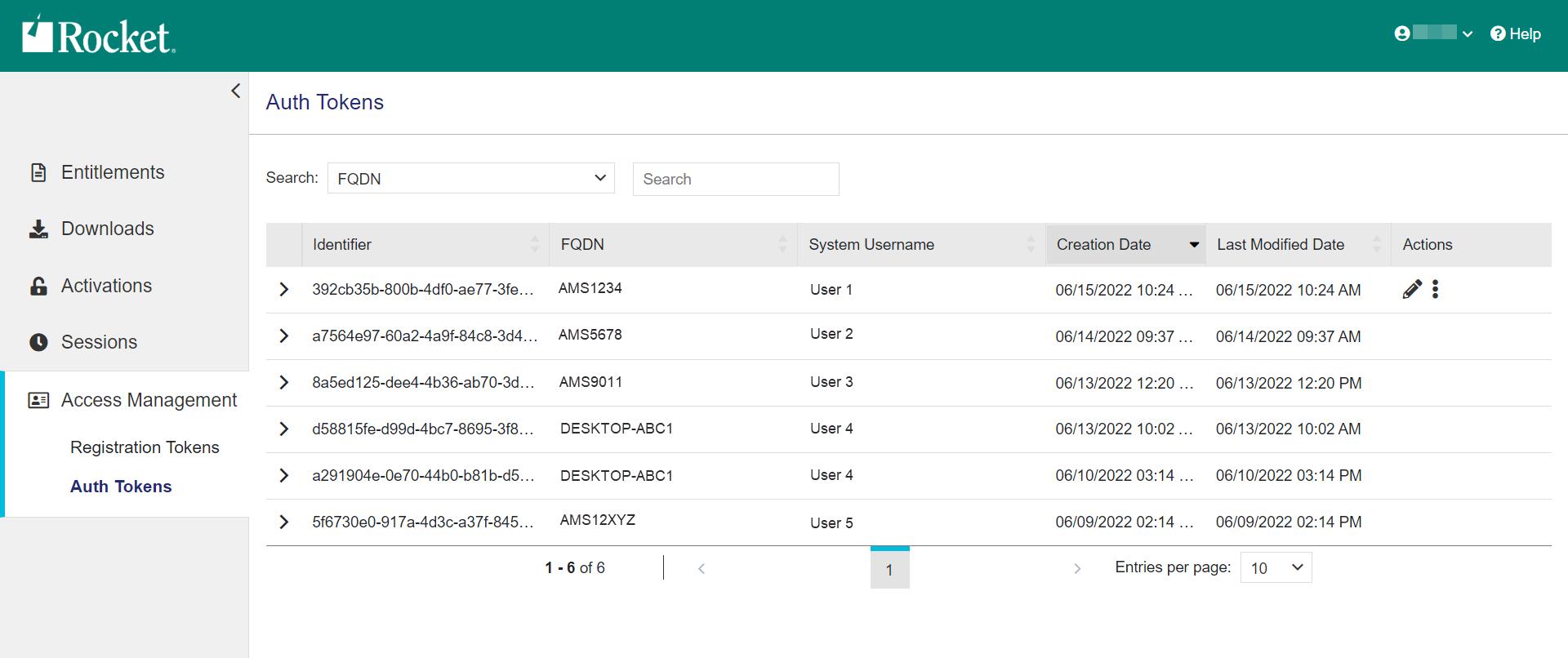
- To filter Auth Tokens, use the Search drop-down to select the criteria and the Search input box to filter for specific criteria.
- To edit or delete an Auth token, use the icons in the Actions column.
Note: Deleting an Auth Token does not decrease the consumed count on the Registration Token, but revokes authorization to connect to the Cloud License Manager. If the Registration Token is still active, it can be used to generate another Auth Token. If the Registration Token has expired, you can extend the validity or create a new one.