Activate printing.
print{/ask} {/preview} {PrintJobModel {,PrintMode {,USE_SYSTEM_SETTINGS= ( TRUE | FALSE)}}}
Example: print "SALESLASER", "A"
Qualifiers
|
Qualifier |
Description |
|---|---|
| /ask | Displays the Print form with PrintJobModel and PrintMode as default values, which can be edited by the user. |
| /preview | Displays the Print
Preview window, which enables the user to view the printout at different scales,
navigate to previous and next pages, print the output, or close the window. By default, the zoom percentage is Entire Page. You can specify the default zoom percentage for the Preview window using the Printer tab of the Setup menu Note: print/preview is supported only on Microsoft Windows 32-bit platforms and for the P_MSWIN3 and P_MSWINX device translation tables. |
Parameters
| Parameter | Data Type | Description |
|---|---|---|
| PrintJobModel | String | Name of the print job model to use for
printing. The print job model determines where and how to print. If omitted, the print job model
PRINTER is used. |
| PrintMode | String | Mode to use for printing. If omitted, the
print mode A (All) is used. Allowed values are:
|
| USE_SYSTEM_SETTINGS | String | Determines whether the Microsoft Windows
print settings are used, or the current print job settings are used. TRUE—use Microsoft settings are used. If set to FALSE, the current print job settings override the Windows settings. If a value other than TRUE or FALSE is provided, Uniface interprets the value as TRUE. Omitting USE_SYSTEM_SETTINGS is equivalent to FALSE. USE_SYSTEM_SETTINGS is only available on Microsoft Windows platforms, and is only supported for the P_MSWIN3 and P_MSWINX device translation tables. |
Return Values
| Value | Meaning |
|---|---|
| 0 | Statement executed successfully |
| <0 |
An error occurred. $procerror contains the exact error. |
| >0 | An error occurred in the range in the range 1410 to 1415, or 2003. |
| Value | Error constant | Meaning |
|---|---|---|
-400
|
<UMISERR_PRINT>
|
Uniface could not print, for example:
|
| 1410 | Internal printing error occurred. | |
| 1411 | Invalid margins specified. | |
| 1412 | Data too large for printer margin settings. | |
| 1413 | Widget does not have print capability. | |
| 1414 | EPI request not supported by print driver. | |
| 1415 | Print queue not supported by print driver. | |
| 2003 | Cannot open file. |
Use
Use in Form and Report components.
print/ask and print/preview are allowed only in Form components.
print/preview is allowed in Form components and in Report components in test mode.
Description
The print statement activates printing in Uniface, using the PrintJobModel, PrintMode, and settings specified.
Note: When a print statement is encountered in an operation that is being executed on the server, the print job models available are those on the server (in the Repository entity PRATT.PRINTER).
The print statement is executed unseen by the user and is therefore best used in reports and batch mode applications.
In form component, you can use print/ask to prompt for information, enabling the user to choose a different printer or a different layout to suit their requirements. The print/ask statement takes the supplied parameters (print job model and print mode) and presents the user with the Print form already filled in. This allows users to interactively tailor the printer specifications according to their requirements.
Printing Records in a Hitlist (With Confirmation)
The following example prints all the information in the hitlist to the printer described by print job model SALESLASER. The user is prompted to confirm the values used.
print/ask "SALESLASER","A"
This produces the display shown in the following figure:
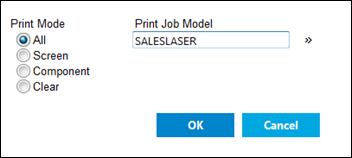
Printing Records in a Hitlist (Without Confirmation)
The following example prints all the records in the hitlist, using the values given in the SALESLASER print job model. The user is not given the opportunity to modify any values.
operation exec
; use SALESLASER print job model, option All
custname = $1
retrieve
print "SALESLASER", "A"
if ($status = 0)
message "Print completed."
else
message "Error %%$status, printing may have failed"
endif
exit (0)
end; exec
