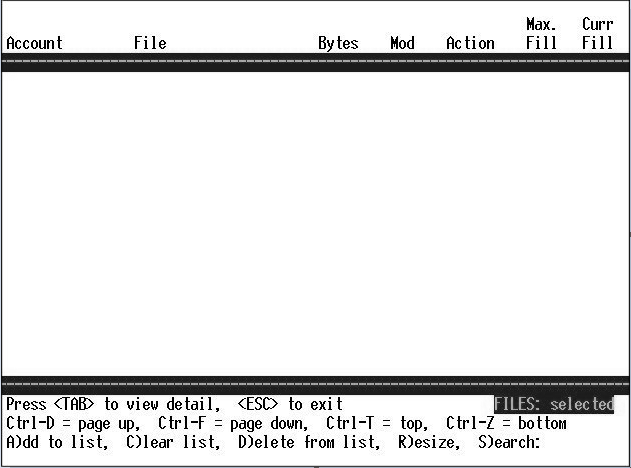
The View File Information option allows you to view lists of files and information about individual files.
There are four different methods to view file information:
When a display is selected, the appropriate files for that option display in the File Statistics Generated screen.
|
NOTE |
The screen headers can vary with option selected. |
Add, clear, delete, resize, and search list the characteristics of the files displaying. Change the Maximum Fill Ratio or the action that is taken when that ratio is met. Use the commands below the File Statistics Generated screen to edit the list of files.
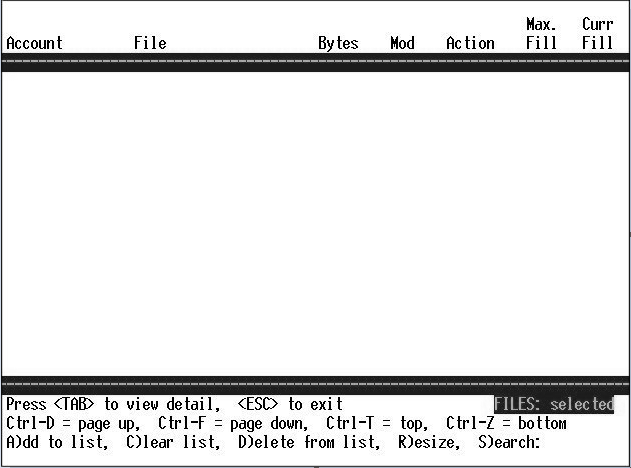
Use the TAB key to view additional information on a specific file. The dm account is used in this example.
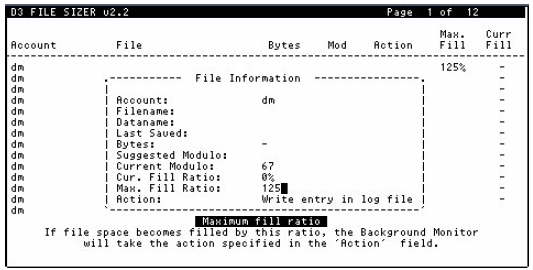
Only the individual file displayed changes when the editable fields are modified. A global change can be made only when the Background Monitor Options are specified.
The following table defines the fields in the File Statistics Generated screen.
|
Parameter |
Editable Field |
Explanation of Parameter |
|
Account |
No |
Account where monitored file resides. |
|
Filename |
No |
Dict name of monitored file. |
|
Dataname |
No |
Data name of monitored file. |
|
Last Saved |
No |
Date when file was last saved. |
|
Bytes |
No |
Number of bytes in the file. |
|
Suggested Modulo |
No |
Recommended modulo for the file, based on the Maximum Fill Ratio specified. |
|
Current Modulo |
No |
Current modulo of the file. |
|
Cur. Fill Ratio |
No |
Current fill ratio of the file. |
|
Max. Fill Ratio |
Yes |
Ratio of file that is considered undersized (List of Selected Files only). |
|
Action |
Yes |
Action to take if file becomes undersized (List of Selected Files only). |
See Also
Accessing the Background Monitor
Starting the D3 File Sizer Utility