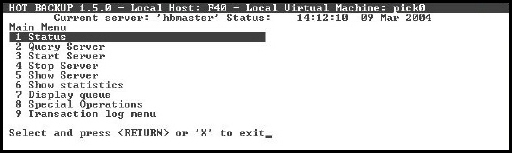
The Hot Backup Main Menu provides the ability to start and stop a server, display various statistics, and open other Hot Backup menus.
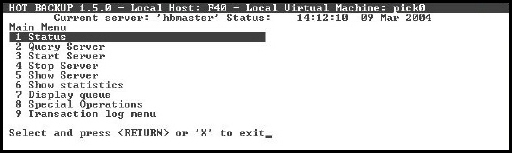
|
Menu |
Description |
|
Status |
Displays the last messages displayed by the selected server. The title of the message section on the screen indicates the server name and additional information. The messages display in reverse chronological order (most recent first). The server does not need to be running to use this command. |
|
Query Server |
Queries the selected server. The server must be running. See Querying Servers for more information. |
|
Start Server |
Starts the selected server. NOTE—During a coldstart, D3 automatically starts the last Hot Backup server that was started before the coldstart. |
|
Stop Server |
Stops the selected server. |
|
Show Server |
Displays the current configuration of the selected server. Type Y to return to the Hot Backup Main Menu. |
|
Show statistics |
Displays transaction statistics. Both servers must be running. If run on the slave server, the result displays immediately. If run on the master server, a request is sent to the slave server, and statistics display later. The response time depends on how busy the slave server is. The slave server accumulates the statistics. Statistics are cleared with each slave server restart. NOTE—You can use this option from the master server to determine whether communication is established. |
|
Display queue |
For master servers only. Displays the status of the transaction log queue. The information below displays:
|
|
Special Operations |
Opens the Special Operations Menu which allows you to perform miscellaneous operations such as setting up traces, servers, permanent log files, and applying updates. |
|
Transaction log menu |
Opens the Transaction Log Menu which allows you to perform several transaction log operations. |
See Also