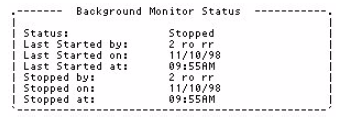
The Wake-up Date and Wake-up Time parameters can be modified when the Background Monitor Status is displayed.
Several fields display in the Background Monitor Status screen. The number of fields that display depend on the status of the Background Monitor.
To display the Background Monitor Status:
Select the Background Monitor Status option from the Main Menu.
The Background Monitor Status screen displays.
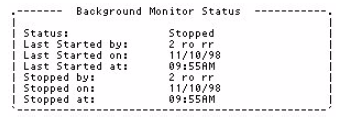
To exit the Background Monitor Status:
Press ESC to exit the Background Monitor Status screen and return to the Main Menu without making any changes.
To modify these options, see Modifying the Wake-up Date and Time.
This table lists the Background Monitor status fields, including the parameter, editable fields, default values, and how it is generated.
|
Parameter |
Editable Field |
Default Value and How it is Generated |
|
Status |
No |
Depends on the Background Monitor. Possible statuses include:
|
|
Running on PIB |
No |
PIB number where the background Monitor is running. |
|
Wake-up Date |
Yes |
Date that the Background Monitor is scheduled to wake-up and check files. |
|
Wake-up Time |
Yes |
Time that the Background Monitor is scheduled to wake-up. |
|
Started By |
No |
Last user who started the Background Monitor. |
|
Started On |
No |
Date when the Background Monitor was last started. |
|
Started At |
No |
Time when the Background Monitor was last started. |
See Also
Accessing the Background Monitor
Starting the Background Monitor
Stopping the Background Monitor