D3 Virtual Disk menu
Edit and modify the system's disk usage in the D3 virtual disk menu. This menu is an option or submenu of the Display/Modify D3 configuration menu.
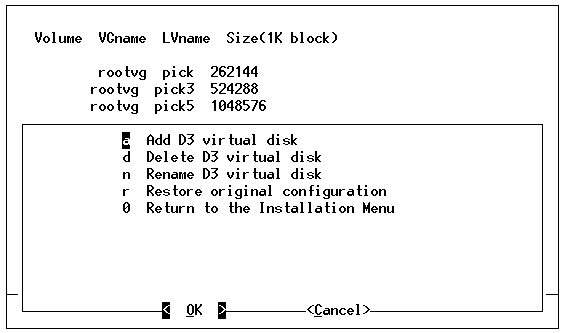
The D3 virtual disk menu allows the user to edit and modify the system's disk usage. The options are described below.
| Menu Option | Description |
|---|---|
| Add D3 virtual disk | Use this option to create a virtual disk. Tip: This option can be used to create a mirrored logical volume.
Volume Groups: 1. rootvg << 2. Pickvg Select a Volume Group
|
| Delete D3 virtual disk | Use this option to remove a virtual disk
from the list. Which LVname do you want to delete? : Type the name of the volume to be deleted, and press ENTER. To change the size of a virtual disk, first delete it, then create it with the required size. Note that the addition/deletion takes place only when the Install D3 with current settings option in the D3 Installation menu is selected. |
| Rename D3 virtual disk | Use this option to rename a virtual disk. Which Logical name do you want to rename (full pathname)? :Type the name of the volume to rename and press ENTER. |
| Restore original configuration | Cancels changes made during this session and restores the original values. |
| Return to the Installation Menu | After the new configuration has been set, from the D3 virtual disk menu, enter 0 to return to the Display/Modify D3 configuration menu. This menu displays all changes made. |