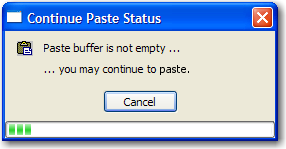BlueZone users have the ability to copy text from the Windows
clipboard and place it into the host screen of a display session.
- Place the cursor at the correct starting position on the
host screen.
- From the BlueZone menu bar, click or click the Paste icon
on the toolbar.
If there is no text available for pasting, the Paste menu
item and button are disabled (grayed).
- If you attempt to paste more text than there is room for,
the following Continue Paste Status dialog opens.
- This dialog is letting you know that there is more text
to be pasted. When this happens, make more space, then click from the menu bar or click the Paste icon
on the toolbar.
BlueZone continues pasting as much of the text as possible.
Keep selecting until all the text is pasted. When
there is no more text, the Continue Paste Status dialog closes.
Note: How text is actually pasted into the display session
depends on how the text was originally copied to the clipboard and
on the configuration settings of the Edit Properties property sheet.
Refer to
Edit properties – Except BlueZone VT for more information.