Launching the UTS Host Connections dialog
- From the BlueZone menu bar, click Session → Configure.
- Click Properties.
- Click Add Screen.
- Click Host Connections.
The first time you access this dialog, you receive the following message: No connecting information exists. Would you like an initial connection route host to generate now?
- Click Yes to generate a route.
The UTS Host Connections dialog opens.
The work area is divided into two groups: one to open IDs and one to configure virtual destinations.
The following is an example of the default UTS Host Connections dialog: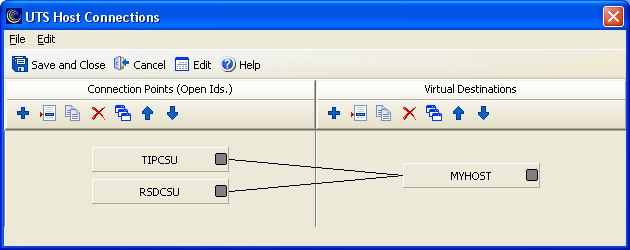
Parent topic: Configure connections