Configuring the T27 terminal settings
- From the BlueZone menu bar, click Session → Configure.
- Click Properties.
The following screen shot is an example of the default T27 Terminal Configuration Settings dialog before any screens are added:Figure 1. T27 Terminal Configuration Settings dialog
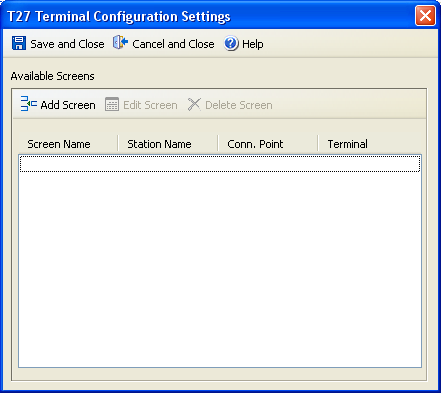
You can perform the following actions in this dialog:
- Click Add Screen to open the Edit Screen Settings dialog. Refer to Adding T27 screens for more information.
- Click Edit Screen to edit the highlighted screen. The Edit Screen Settings dialog opens.
- Click Delete Screen to delete the highlighted screen.
- Click Save and Close to save any new screens and close the dialog.
- Click Cancel and Close to close the dialog without saving any changes.
- Click Help. The following options are
available:
Contents: Opens the BlueZone Display and Printer Help.
This window: Opens the BlueZone Display and Printer Help to this topic.
About: Opens a dialog with the product information.
Parent topic: Unisys DCA configuration