Launch folders
The launch folders are located in the site folder. When you use the Wizard to create a launch folder, you create a folder that contains several HTML files, called launch pages, that contain data necessary to open the BlueZone emulation client sessions. The launch folder also contains several configuration files.
The name of the launch folder is selected when you created the launch folder in the Wizard.
When a launch folder is created, the Wizard copies all of the files from the site \template folder in to the newly created launch folder.
The Wizard requires that you create at least one launch folder; however, you can create multiple launch folders. If you create multiple launch folders and want to make a change to all of them, you must make that change to each launch folder individually.
| File | Description |
|---|---|
| default.dst | Controls the version of the downloaded files. |
| default.htm | Contains a JavaScript that determines the browser type |
| default.ini | Configuration file that controls the downloading of the BlueZone emulation client files |
| desktop.ini | Configuration file that controls the downloading of the BlueZone emulation client files for served desktop mode only. If you use the Web-to-Host Wizard to manage your BlueZone installation, there is no need to manually configure this file. |
| global.ini | Configuration file that controls BlueZone features |
| launch_j.htm | Contains an embed tag for non-IE browsers |
| launch_x.htm | Contains an object tag for IE browsers |
As the BlueZone administrator, you have complete control over the appearance of the launch pages. To control the appearance of the launch pages, a customizable template is provided in the site folder. You can add your own company logo and otherwise change the look of the web pages in the \template folder. When a launch folder is created, the Wizard copies the launch_x.htm and launch_j.htm pages from the \template folder to the new launch folder. By customizing these pages, you can customize the look and content of your launch pages.
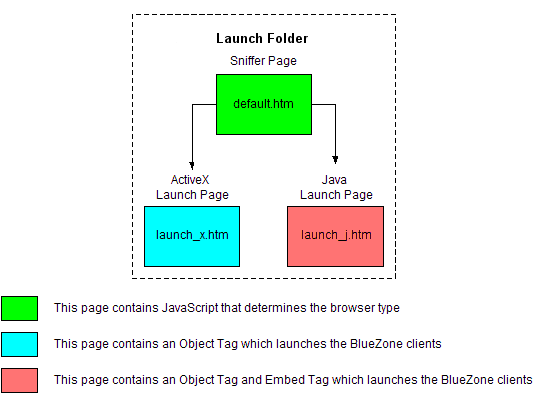
Launch folders window tasks
From the Web-to-Host Wizard Launch Folders window, you can perform the following tasks:
Create a launch folder
After you have created a site, you must create at least one launch folder. You can create two types of launch folders:
- Standard Web-to-Host launch folder
- Served desktop launch folder
- Delete a launch folder