BlueZone Plus VBA Macro dialog
The BlueZone Plus VBA Macro dialog is used to run, debug, edit, and delete BlueZone Plus VBA macros.
To launch the BlueZone Plus VBA Macro dialog, click The Macros dialog opens:
Figure 1. Macros dialog
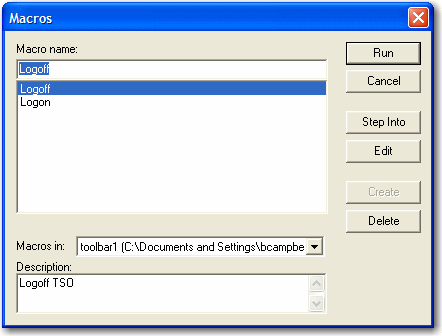
Note: Only macros that are part of the active BlueZone Plus VBA project
are displayed.
Dialog buttons
- Run
- Runs BlueZone Plus VBA macros.
To run a BlueZone Plus VBA macro select the desired macro from the list and click Run. The macro runs.
- Cancel
- Closes the BlueZone Plus VBA Macro dialog.
- Step Into
- Launches the Visual Basic Editor in the debug mode.
To step into a BlueZone Plus VBA macro select the desired macro from the list and click Step Into. The Visual Basic Editor launches in the debug mode and you can start debugging the macro.
- Edit
- Launches the Visual Basic Editor in the edit mode.
To edit a BlueZone Plus VBA macro select the desired macro from the list and click Edit. The Visual Basic Editor launches in the edit mode and you can start editing the macro.
- Create
- Creates a macro from scratch inside the Visual Basic Editor. To create a macro from scratch:
- Type the name of the macro you want to create in the Macro name field.
Click Create.
The Visual Basic Editor launches.
- You can start creating the macro.
- Delete
- Deletes a macro.
To delete a macro select the desired macro from the list and click Delete.