Using Ignore screens to work with the Pool Manager service
The ignore screen setting allows you to record a screen navigation in design time but not generate code for its navigation
in the resulting class or web service code.
This feature helps facilitating generating projects and code that work with the HostFront Pool Manager service. Since the
Pool Manager service holds a number of sessions parked at a certain screen, when you want to generate a project code using
HFLI that will work with the Pool Manager service, you need to start recording from the parked screen forward. However, this
causes the design-time navigation recording to be missing the first few screens that are handled by the Pool Manager service
causing inconvenience during debugging and replay in HFLI.
By setting the Ignore property of a recorded screen to True, that screen will be available for replay in design-time in HFLI,
however, when saving the project to generate the required code, HFLI will ignore this screen.
Ignored screens will have a yellow screen icon for visual differentiation.
To set the Ignore property of a single screen, you can do one of the following:
| 1. | Select the screen then set the ignore property value to True or False from the Property grid of the screen. 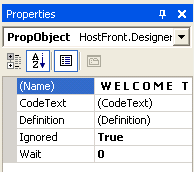 |
| 2. | Or, right-click on the screen node and select . 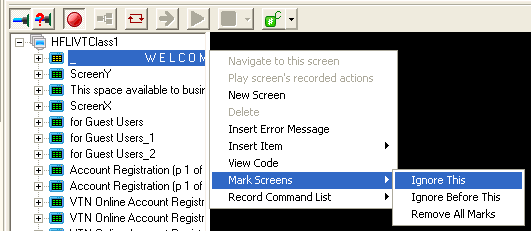 You can ignore multiple screens in one step by selecting the Ignore Before This command from the short cut menu. This option sets the Ignore property to True for all the screen before the selected one
(excluding the selected one). For example, if Screen B is the first screen in the Pool Manager service (the parked screen),
right-click on it and select Ignore Before This.
Use the Remove All Marks to set the Ignore property for all screens to False.
|