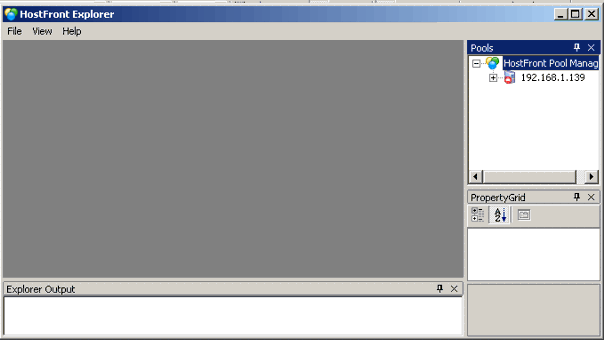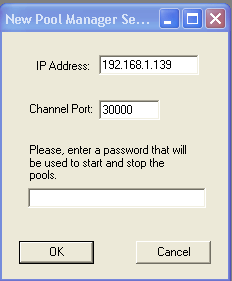Connecting to the Pool Manager service
Connect the computer running the pool manager service with the computer running the user interface. To do this, follow the
steps below.
|
1. |
Right-click on the HostFront Pool Manager main node. The following screen appears:
|
|
2. |
Click on Register new Pool Manager Server. The following screen appears:
|
|
3. |
Enter information for the following properties:
|
a. |
Server IP — enter the IP address (or computer name) of the server to which you want the pool manager UI to connect. |
|
b. |
Channel Port — enter the port for the pool manager service. By default port is 30000. This is the port of the TCP/IP channel that the
Pool Manager service opens to listen for remote requests. |
|
c. |
Password — enter a password to protect access to your connection. This password is used to control access to the pool manager services
as well as to control starting and stopping the pool services and the pools. Using the pool explorer, you need to provide
this password whenever you want to start or stop the service or a pool. You do not need to use the password when controlling
the pools and the pool services using the methods in the integration components. |
|
|
4. |
Click OK. You can start to configure the pool services. |