Troubleshooting
The Pool Explorer provides several tools for troubleshooting problems related to the pool service.
These tool include the following:
| • | Activity logging |
| • | Startup screen dumps |
| • | Viewing of the screens of currently available sessions |
| • | Real-time viewing and control of session status |
The first two features are simply available from the property grid of the navigation.
The third and forth features are accessible through two nodes in the Pool tree section of the Pool Explorer: the Trace Screens
and Sessions Status node.
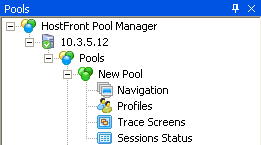
Trace Screens:
When double clicking on this node, you will get a view of the screens of the sessions that are currently available in the
pool.
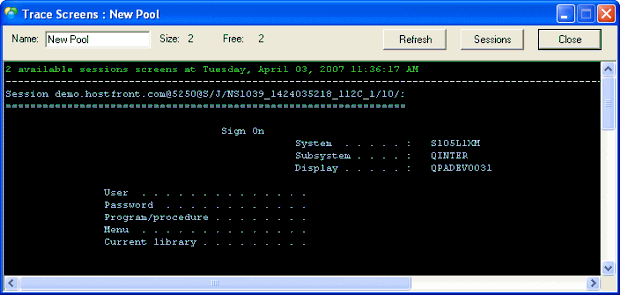
This dialog provides the following information:
| • | Pool name |
| • | Total number of sessions defined for the pool (2 in the above example) |
| • | Number of sessions currently available (free) in the pool (2 in the above example) |
| • | The screen view of the available (free) sessions along with the HostFront session ID of each one |
The dialog allows the following actions (using the buttons):
| • | Refresh: Update the information with the new current status |
| • | Sessions: View the detailed status of all sessions in the pool (Opens the Sessions Status dialog displayed below) |
Sessions Status:
When double clicking on this node, you will get a detailed view of all the sessions in the pool.
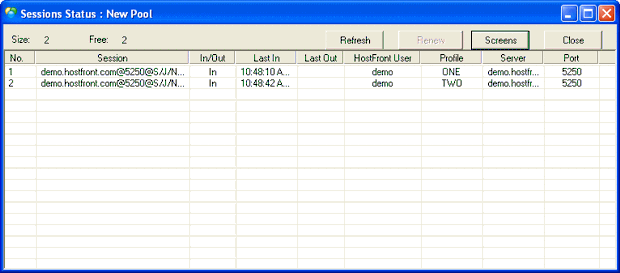
This dialog provides the following information:
| • | Number of total and free sessions in the pool |
| • | For every session:
|
The dialog allows the following actions (using the buttons):
| • | Refresh: Update the information with the new current status. |
| • | Screens: View the screens of the available sessions and scrolling to the selected one if any (opens the Trace Screens dialog displayed above). |
| • | Renew: If you notice that a certain session has a problem and you need to refresh it, you can do that using the Renew button. Select the session that you want to renew and then click on the Renew button. This will inform the pool service to disconnect the session, connect a new one using the same parameters (HostFront user and Profile) and navigate it to the park screen and make it available. |