Launching applications from Thin Client
The Thin Client allows you to configure the menu bar in order to have external applications launched from it. In order to
configure your menu bar to display external application icons:
| 1. | Locate the Customize toolbar icon on your thin client and click on it. The Select Launch application for toolbar buttons window
opens: 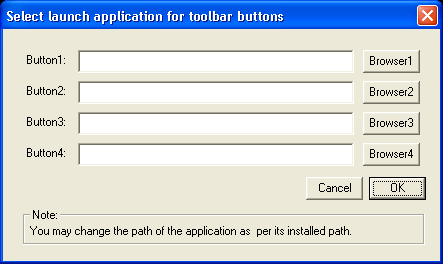 |
| 2. | Click the Browser1 button and browse for the application (.exe) that you would like to launch from the thin client. |
| 3. | Repeat the same procedure with the remaining Browser buttons (You can specify a maximum of 4 applications). |
| 4. | When finished, click OK. |
| 5. | Save an ActiveX Session:
|
Note
When you close your display session, a message appears asking if you wish to create a shortcut for that session on your desktop.
If you wish to do so, click Yes, and enter a session name for your shortcut. Enter a different name for each session shortcut on your desktop. Doing so,
allows you to have different session shortcuts with different configurations. For example, you may have two display sessions
with different font colors, font sizes, etc.