Manage macros
To manage your macros, click on the Management button ( ) on the toolbar to open the Macros Management dialog box.
) on the toolbar to open the Macros Management dialog box.
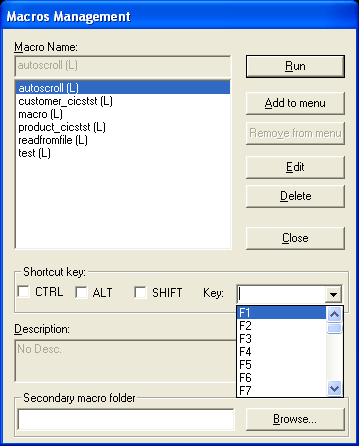
Run
Use this button to run the selected macro.
Edit
Use this button to edit the selected macro in Notepad. Changes to macros take effect immediately after saving the macro file
provided that you do not change the macro name (the Sub name) inside the macro (this requires closing the browser and restarting
the display session anew).
Delete
Use this button to delete the selected macro(s). This will delete the macro files.
Add to menu
Use this button to add the selected macro(s) to the quick access menu on the toolbar accessible through the ( ) button on the toolbar.
) button on the toolbar.
Remove from menu
Use this button to remove the selected macro(s) from the quick access menu if they are already added there.
Shortcut key
If you want to create a shortcut key for the marco, check any combination of the provided check boxes, CTRL, ALT, and/or SHIFT and select one of the available options in the Key drop-down menu. The shortcut key combination appears next to the macro name.
Description
Provides a description of the macro.
Secondary macro folder
Using this folder you can get access to macros saved in any folder on your local machine or in a shared folder on the network.
By default, this field is empty. You can select the folder you want by clicking the Browse button and selecting the folder
you want. Macros from this folder will be marked with the (R) extension to their names (for Remote) to differentiate them
from macros saved on the default local folder which will be marked with a (L) extension (for Local). All local and remote
macros will be displayed in one list for easier access by the users.