Interfaces
Web Manager has two divisions: the user interface and the administration interface.
Figure 3:
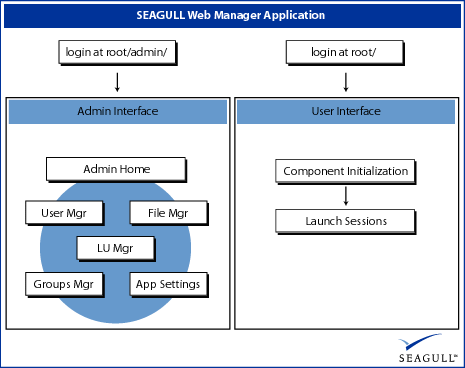
User interface
The user interface consists of four screens: login, component initialization, launch, and uninstall screens. The user interface
requires either no action or that the user enter authentication information and click OK.
The login screen allows users to log in to the application through Windows NT authentication (Internet Explorer only), or
through a login ID and password combination, or through a login ID only. Login ID information can be automatically entered
from a URL or an HTML form post or automatically detected.
Refer to Advanced login features for more information.
Once the user has been authenticated, they receive the component initialization screen, then are automatically taken to the
launch screen, where host sessions are launched. From the launch screen, users can then launch BlueZone.
Administration interface
The administration interface is divided into six sections: Admin Home, User Manager, LU/Device Name Manager, Groups Manager,
File Manager and Application Settings. These sections are designated by their icons. Clicking on an icon (which appear to
administrators at the top right hand corner of the screen) takes you to the main page for that section. Sections are designated
with large versions of the icon in the background.
Table 1: Administration interface section icons
| Icon | Name | Description |
|---|---|---|
| Admin Home | The Admin Home is the starting point of the Web Manager application. It contains links to all of the other sections, to help, to default configurations, and the administrator's own configured sessions. | |
| User Manager | In the User Manager section, the administrator can add, modify and delete users and user sessions. This gives the administrator detailed control over user sessions. The administrator can also test user configurations from this section. | |
| LU/Device Name Manager | In the LU/Device Name Manager section, the administrator can add, modify and delete LUs (known as Device Names on the AS/400, called LUs here). The administrator designates the name, device type (e.g. AS/400 Printer, Mainframe Display), and the user to whom the LU is assigned. | |
| Groups Manager | In the Groups Manager section, the administrator can add, modify and delete groups. A group is a collection of users, who share the same configuration files and settings. Group users can also receive dynamic LUs. | |
| File Manager | In the File Manager section, the administrator can create and modify distribution files (.bzw, .e3d, .e3p, .e5d, .e5p and .ini files). | |
| Application Settings | In the Application Settings section, the Administrator can view and modify global application settings. | |
| Log Out | The logout icon does not designate a section, it is provided as a convenient way to log out of the application from any screen. |