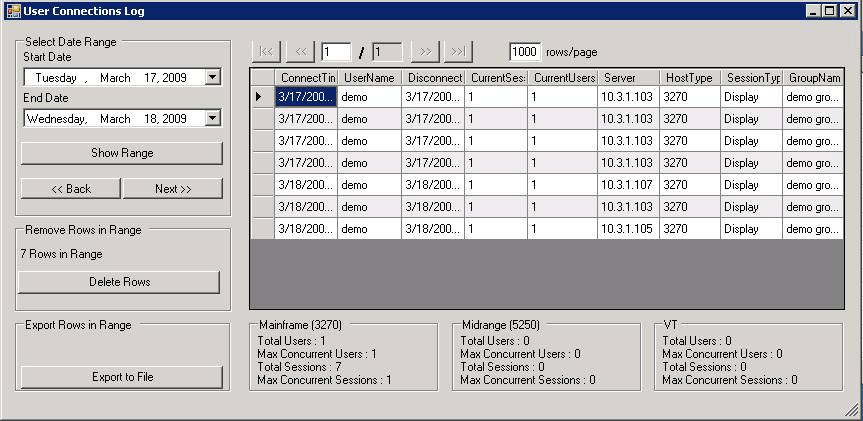Use the User Activity Log to view the activities of all users for a specific time period and export the information to a CSV
file. You can also view a basic report of the cluster activity in this window.
|
1. |
Click . The following window appears:
|
|
2. |
In the Start Date and End Date drop-down menus, select the desired start and end dates. |
|
3. |
Click Show Range to display the information. |
|
4. |
Click Next to view the next period starting form the end date. |
|
5. |
Click Back to view the previous period ending with the current start date. |
|
6. |
Click Delete Rows to delete the current displayed rows. |
|
7. |
Click Export to File to create a Comma Separated Values (CSV) file. This opens a standard Save As window. |
A basic report of the cluster activity appears below the user log.