Entering license keys
After adding the registration of your new cluster to HAM, the first thing you must do is add the license keys.
Use one of the following methods to add a license key:
| • | Click on the toolbar. |
| • | Select New License Key from the Action menu. |
| • | Right-click on the License keys node in the cluster tree on the left pane and select the key type you need. |
| • | Select the Licenses tab in the Cluster Properties dialog box. |
| • | Right-click on the License keys node and select Properties. |
All of the above methods open the License Keys dialog box:
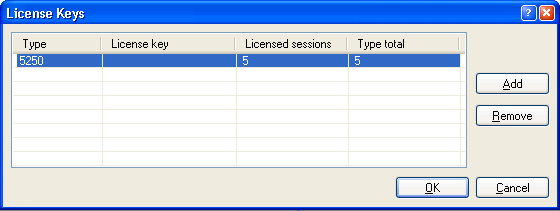
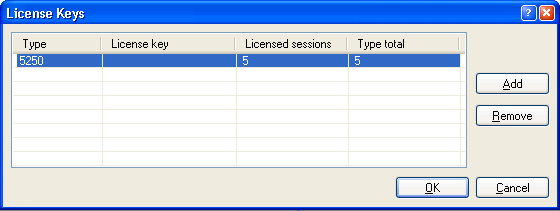
| 1. | Click Add to open the New license key dialog box. 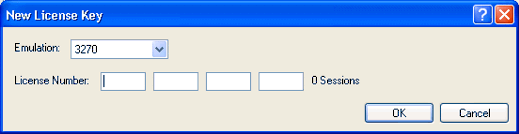 |
| 2. | Select the emulation type and enter the license key. |
| 3. | Click OK to add the key to the cluster definition. The number of sessions permitted by the license key are displayed in the column on the right side of the License Key (when
you TAB after entering the key).
|
| 4. | Restart the Cluster Service(s) for the new license key to take effect. |