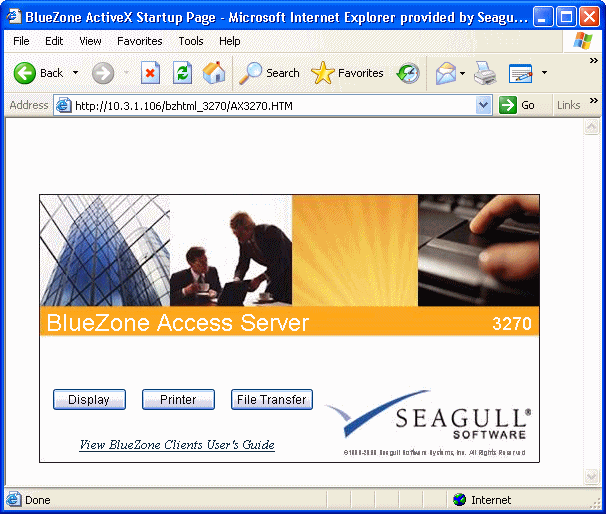Once you have installed the ActiveX controls and modified Internet Explorer's security level, you can connect to BlueZone
Access Server.
Follow these steps below to connect to the BlueZone Access Server.
|
1. |
Type one of the following ActiveX Startup page URL in the Address field of Internet Explorer.
|
• |
HTTP://clusterservicename/BZHTML_5250/AX400.HTM (for 5250 service)
|
|
• |
HTTP://clusterservicename/BZHTML_3270/AX3270.HTM (for 3270 service)
|
|
• |
HTTP://clusterservicename/BZHTML_VT100/AXVT100.HTM (for VT service)
|
Replace clusterservicename with either the Registered Domain Name (Internet) or the TCP/IP address of the computer that contains the Cluster Service
(Intranet). The ActiveX Startup page opens.
|
|
2. |
Click the session button corresponding to the type of session you want to launch. A new browser window, with a display, printer
or file transfer session opens on top of Internet Explorer followed by the Server Signon dialog box.
Note The Server Signon dialog box only opens when authentication methods other than UserID/Password are not used.
|
|
3. |
Type in your user name in the User Name field and your password in the Password field, and then press [Enter]. This Signon dialog box is not the host's signon screen. It allows users to access the BlueZone Access Server cluster only.
If you sign on to BlueZone Access Server correctly, the standard host signon screen follows and you can then sign on to the
host.
|
|
4. |
If the user name and/or password is incorrect, the BlueZone Access Server Signon dialog box reopens. If you close the BlueZone Access Server Signon dialog box without entering a valid user name and password, the Connect button that allows you to connect to the host remains dimmed.
|
|
5. |
Click Signon again to sign on to BlueZone Access Server again. |