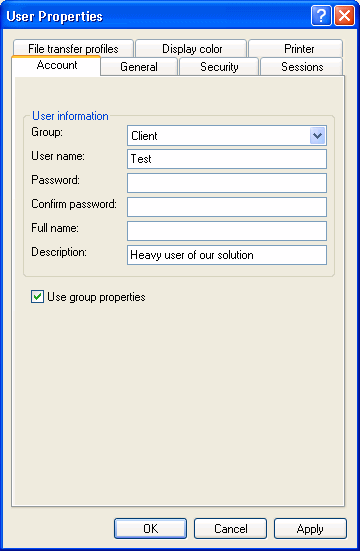Adding new user ID/password users
If the group uses the UserID/Password authentication option, the following New User dialog box opens:
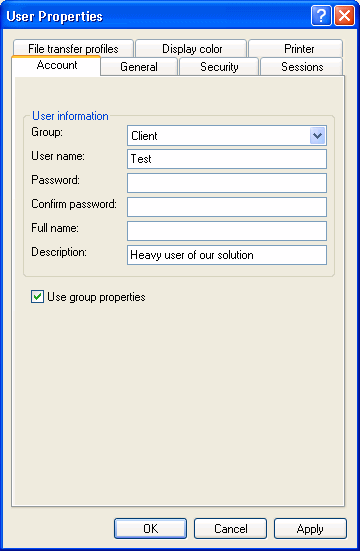
|
1. |
In the Group drop-down menu, select the group that you want the new user to belong to. By default, HAM selects the group that was selected
before opening the dialog box. |
|
2. |
In the User name field, type the unique sign-on name of the user. The user will be prompted to enter this name when signing on to HostFront.
Note Each user name must be unique among the groups and users.
|
|
3. |
In the Password and Confirm password fields, create a password for the user. The user will enter this password along with the sign-on name when connecting to
HostFront. The Confirm password field must match the Password field or an error message occurs. The password should also conform
to the security setting of the group if the Use group properties check box is selected. |
|
4. |
In the Full name and Description fields, provide additional reference information about the user. |
|
5. |
Select the Use group properties check box, to use the General, Security, Printer and Display color settings of the group. In this case, you can only customize
the Account and Sessions properties for the user. |