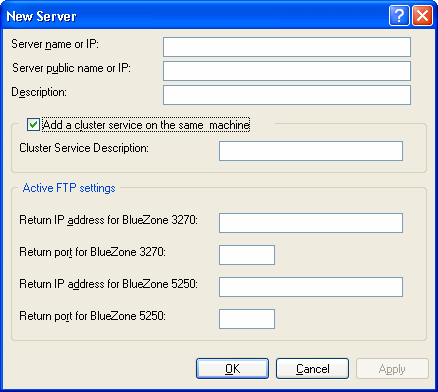|
• |
Click the New button on the toolbar and select New Server.
|
|
• |
Click from the menu bar.
|
|
• |
Right-click the Servers node in the cluster tree and select New Server.
|
|
• |
Right-click the cluster name in the cluster tree and select Properties. Then go to the Servers tab and click Add.
|
All of the above methods open the New Server dialog box:
Enter the following information in the New Server dialog box:
|
1. |
In the Server name or IP field, enter the IP address (or DNS name) of the server on which the Server will run. |
|
2. |
In the Server public name or IP field, enter the public IP address (or DNS name) of the server on which the Server will run. The public name or IP address
of a server is the name or IP address that the users can access from behind a firewall or a DNS server. If you are not using
either of these, then enter in this field the same value that you entered in the Server name or IP field above. |
|
3. |
In the Server description field, enter a descriptive name to make it easier for you to remember the definition. |
|
4. |
Select the Add a cluster service on the same machine check box and enter a description of the cluster service you want to add in order to automatically add a cluster service
definition on the same machine without opening the New Cluster dialog box. This is intended to save you entering the same
IP address twice and save you a step in the configuration. |
|
5. |
If you are using active FTP with your host, you must configure the Active FTP section for each HostFront server that you will use. Active FTP settings are available for two emulation types (5250 and
3270). For each type, enter the return IP address and port that you want to use for Active FTP sessions. |
|
6. |
When you click on the OK button, HAM tries to communicate with the given server (using the IP address) instructing it to register
itself with the cluster. If the operation succeeded, you will see the added server in the list after the dialog box closes.
If the operation failed, check that:
|
• |
The software has been properly installed on that machine. |
|
• |
There is open communication between that machine and the one running HAM (not blocked by a for example). |
|
• |
The Sentinel service on the target server is started. |
|
• |
The machine is not already defined as a server in the cluster or in another cluster. |
|
Notes
|
• |
You must define at least one Server machine for the cluster. |
|
• |
Once you have defined (or added) a machine as a Server in one cluster, you cannot add the machine to another cluster. |
|
• |
If you want to change the cluster to which a machine belongs, you must first remove it from its original cluster. |
|
• |
The Modify button allows you to only change the description of the server and not its address. To change the address, remove
the existing entry and then create a new one.
|
|
• |
If you want to change the IP address of the machine, make sure that you remove the server entry from the cluster definition
first and then change the IP address. Then add the server again with the new address. If you change the IP address of the
server without removing it from the cluster definition in HAM, HAM might not restart properly.
|