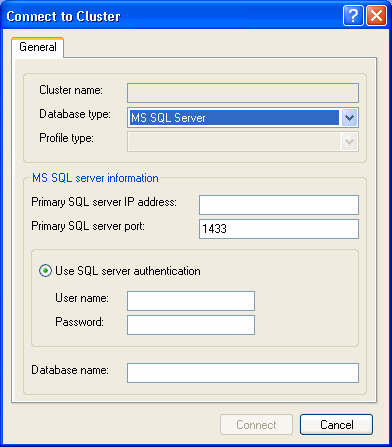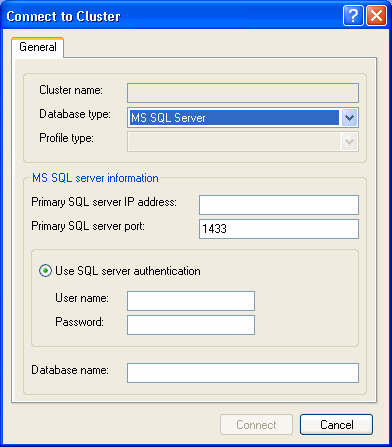After you have created the cluster database structure in HAM, you need to connect to the cluster (or add its definition to
the HAM interface).
You can add a cluster definition by doing one of the following:
|
• |
Right-click the Host Access Manager item in the left pane and select Connect to Cluster.
|
|
• |
Select Connect to Cluster from the New button on the toolbar.
|
You need to do this step only once on every computer where you run Host Access Manager to add the cluster definition to the
local configuration and connect to it. When closing HAM, you will be prompted to save the current cluster definitions. If
you select Yes, the next time you start HAM, you will find the cluster definitions that you added in the previous session
available for you to connect to. Of course you will have to sign on to each cluster in order to activate the connection.
After selecting to add a cluster, the Connect to Cluster dialog box opens:
Enter the following information in the Connect to Cluster dialog box:
|
1. |
Database type: You have currently one option for this list, and that is MS SQL Server. |
|
2. |
Primary SQL Server IP address: The IP address of the database server. |
|
3. |
Primary SQL Server port: The port of the SQL server. The default value for MS SQL server is 1433 unless manually changed by you to evade firewall
restrictions, for example in the Servers Tab. If your SQL server is using a port that is different from the default 1433,
make sure to enter the correct value. |
|
4. |
Use SQL server authentication: This option allows you to use a normal username/password for authentication on the SQL server. Enter the user name and password
in the appropriate fields. |
|
5. |
Database name: Type the name of the cluster. |
|
6. |
Connect: After entering the required information, click Connect to complete the process. |