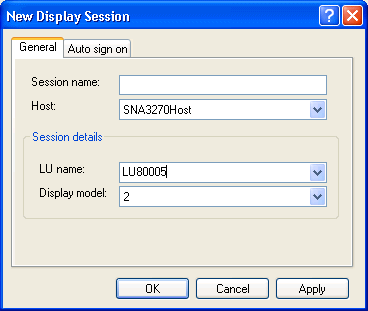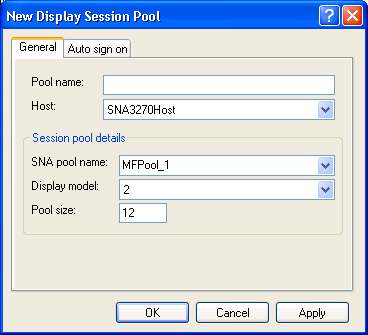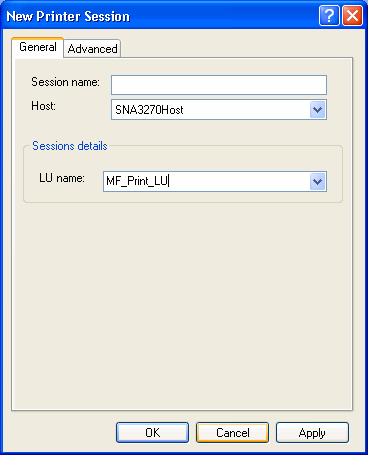3270 service with SNA connection to host
Creating a single display session
|
1. |
Right-click on the Single Sessions sub-node and select New Display Session.
The New Display Session dialog box opens:
|
|
2. |
In the Session name field, type a descriptive name for the session. |
|
3. |
In the Host drop-down menu, select your SNA3270 host (must be already created). |
|
4. |
In the LU name drop-down menu, select the Local LU for the session. Only the available Local LUs on the MS HIS Server appear in this box. |
|
5. |
In the Display model drop-down menu, select the model to use:
|
• |
Model 2 — 24 lines by 80 columns
|
|
• |
Model 3 — 32 lines by 80 columns
|
|
• |
Model 4 — 43 lines by 80 columns
|
|
• |
Model 5 — 27 lines by 132 columns
|
|
Note
The Auto sign on feature does not apply to 3270 display sessions.
Creating pool of display sessions
|
1. |
Right-click on the Pools sub-node and select New Display Session Pool.
The New Display Session Pool dialog box opens:
|
|
2. |
In the Pool name field, type a descriptive name for the session. |
|
3. |
In the Host drop-down menu, select your SNA3270 host (must be already created). |
|
4. |
In the Session pool details section, define the remaining parameters for the pool:
|
a. |
In the SNA pool name drop-down menu, select the pool you have defined on MS HIS server that you want to use. Ensure the pool on MS HIS server
has a number of LUs that is equal to or larger than the Pool size you are defining here. |
|
b. |
In the Display model drop-down menu, select the appropriate display model to use:
|
• |
Model 2 — 24 lines by 80 columns
|
|
• |
Model 3 — 32 lines by 80 columns
|
|
• |
Model 4 — 43 lines by 80 columns
|
|
• |
Model 5 — 27 lines by 132 columns
|
|
|
c. |
In the Pool size field, type the pool size. The pool size defines the maximum number of concurrent sessions that can connect to the defined
host using this pool definition. |
|
Note
The Auto sign on feature does not apply to 3270 display sessions.
Creating a single printer session
|
1. |
Right-click on the Single Sessions sub-node and select New Printer Session.
The New Printer Session dialog box opens:
|
|
2. |
In the Session name field, type a descriptive name for the session. |
|
3. |
In the Host drop-down menu, select your SNA3270 host (must be already created). |
|
4. |
In the LU name drop-down menu, select the printer LU. Only the available printer LUs appear in this box. |
Note
The Advanced tab does not apply to 3270 sessions.