Default group properties
You can access the Default group properties dialog box by right-clicking on the Groups node in the cluster tree in the left pane and selecting Default group properties. The dialog box has four tabs that are described in the following sections.
General tab
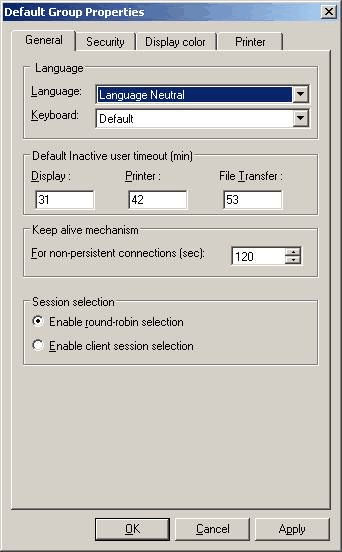
Language
Contains all the languages supported by the [emulation] servers and clients for the emulation. You can select your preferred
language from this list.
Keyboard
Contains all the keyboards available for the selected language. Select your preferred keyboard from this list.
Default Inactive user timeout (min)
Sets the time, in minutes, for each session type that the server waits for the next user interaction before it drops the sessions
due to user inactivity.
| • | Display: Sets the time the server waits before it drops the session due to user inactivity during a display session. |
| • | Printer: Sets the time the server waits before it drops the session due to user inactivity during a printer session. |
| • | File Transfer: Sets the time the server waits before it drops the session due to user inactivity during a file transfer session. |
Keep alive mechanism
Allows you to define a time interval (in seconds) according to which the server will verify that the client is alive. The
default value is 120 sec (or 2 min).
Session selection
Defines the option by which users can connect to a session. If a user has more than one session defined for him/her, you can
provide them with one of the following connection options:
| • | Enable round-robin selection: After signing on, the user will be connected to any one of the available sessions that are defined for them by means of a round-robin mechanism. |
| • | Enable client session selection: After signing on, the user is presented with a list of the sessions defined for them and they will be able to select which session to connect to. |
Security tab
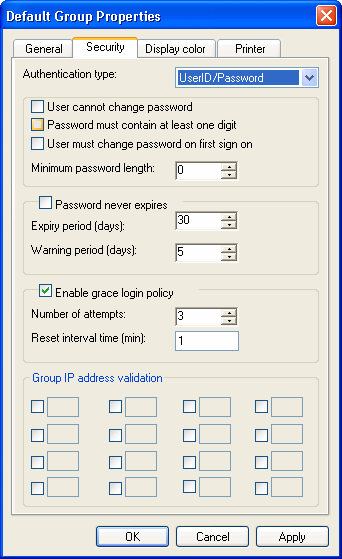
Authentication type
Allows you to select the default authentication method for users when connecting to the cluster. There are currently four
options available:
| • | UserID/Password: Uses a user ID and password that you define in HAM. This option allows you to set the remaining parameters of the security settings related to password complexity and features in this dialog. |
| • | RSA SecurID: Uses RSA SecurID tokens. In this case, you must have the RSA Ace Agent installed and correctly configured on the servers. Selecting this option disables all the other parts of the dialog box (except the Group IP address validation) as the settings cannot be used in conjunction with RSA SecurID. Note that for this authentication method to work, you must select the same option during the installation of the server software. |
| • | Windows Domain: Uses the currently active Windows domain account of the user (the account they are currently logged on with to the Windows domain). This option covers both the Windows domain and the Active Directory Service. This option also disables all the other parts of the security tab (except the Group IP address validation) as the settings cannot be used in conjunction with the Windows Domain authentication method. |
| • | Novell iChain: Uses the currently active Novell iChain account (the account they are currently logged on with to the Novell iChain server and Novell eDirectory server in the backend). This option also disables all the other parts of the security tab (except the Group IP address validation) as the settings cannot be used in conjunction with the Novell iChain method. |
User cannot change password
Disables the Change password button on the client's ActiveX control toolbar, preventing them from changing their passwords.
Password must contain a digit
Enhances password complexity.
User must change password on first sign on
Forces users to replace the passwords assigned to them by the administrator and define their own new passwords the first time
they connect to the cluster.
Minimum password length
Defines a minimum acceptable length policy for user passwords. If the field is set to zero, any password length will be acceptable,
even an empty password.
Password never expires
Deselect the check box to force users to change their passwords at regular intervals set by the Expiry period field. The Warning period field defines the number of days before the end of the Expiry period during which HAM sends the user a warning notification
to change their password. The notification stops once the user changes the password. If the user does not change the password
by the end of the expiry period, they cannot sign on until they change it.
Enable grace login policy
Defines a policy to block users who attempt to sign on with the wrong password. The Number of attempts field defines the number of times the user can enter a wrong password before the account is locked. The Reset interval time field defines the time (in minutes) after which the system automatically unlocks a locked account.
Group IP address validation
Defines IP address filters or access lists for the users. HAM allows you to define up to four subnets. HAM accepts connections
only from users having IP addresses belonging to the defined subnets. For example, if you define 10.1.1 and 10.1.2 then HAM
only gives access to users with IP addresses in the ranges 10.1.1.0 to 10.1.1.255 and 10.1.2.0 to 10.1.2.255.
Display color tab
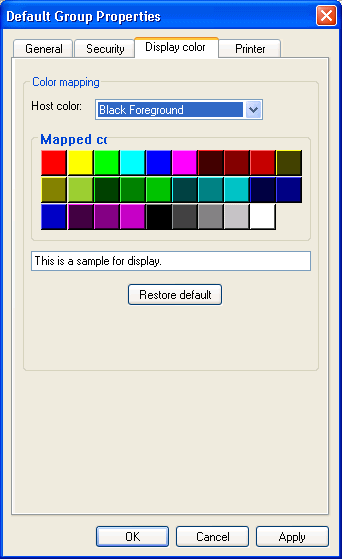
This tab allows you to select colors for a variety of elements within the ActiveX Display client. Select the element to change
from the Host color drop-down menu. When you select an element, its associated color appears in the sample edit box below. The possible elements
are the Background and Foreground colors.
Background color
The color of the area behind the displayed text.
Foreground color
The color of the displayed text.
By default, the text and background of different areas of a host Display screen are painted in different colors. The following
colors are the default colors set by the host for the various Background and Foreground regions of the host Display screen:
When you click on a color button in the Mapped colors section, the sample color box below the group changes to reflect the new color selection. Repeat these steps for each color
or field that you want to change.
| • | Black |
| • | Blue |
| • | Green |
| • | Red |
| • | Cyan |
| • | Magenta |
| • | Yellow |
| • | White |
| • | Panel Background is the background color for the applet window. |
| • | Protected Foreground is the color of the text in protected fields such as the password field. |
| • | Edit Background is the background color of editable fields. |
| • | Status Foreground is the color of the text that appears on the status line. |
| • | Status Background is the background color of the status line. |
Printer tab
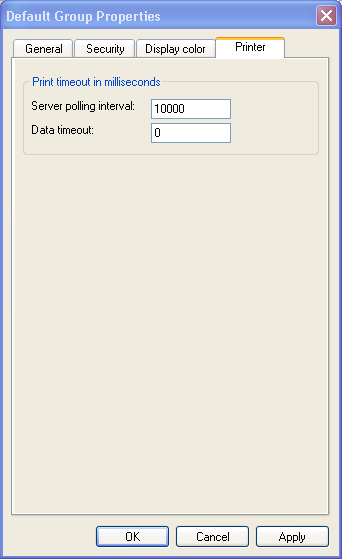
Server polling interval
The number of milliseconds the client waits before checking with the Server for any available print jobs. It is recommended
that you keep this interval at ten seconds.
Data Timeout
The amount of time to wait for the data at the end of a print job in the field. This amount of time is measured in milliseconds.