Configuring BlueZone with License Manager
Follow these steps to configure BlueZone for licensing with the License Manager:
| 1. | Launch the BlueZone display emulator that you want to configure to work with the License Manager. When the emulator launches, you cannot obtain a license or make a host connection. The following message box opens:
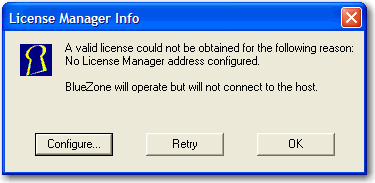 |
| 2. | Click Configure. |
| 3. | Click the License Manager tab. |
| 4. | In the Add Server field, type the IP address of the License Manager server and click Add. The IP address appears in the Server List.
|
| 5. | Click OK. |
| 6. | Click Retry on the License Manager Info dialog. You can now obtain a license.
|
| 7. | On the BlueZone menu bar, click . Your configuration is saved.
|
Repeat this process for each BlueZone emulator that you are using.
Note
There is no need to perform this procedure on the BlueZone printer emulators. Only the BlueZone display emulators require
the License Manager IP address.