Recording macros
| 1. | Click from the menu bar or click the Record Macro button on the BlueZone Plus Macro toolbar. The Record Macro dialog appears:
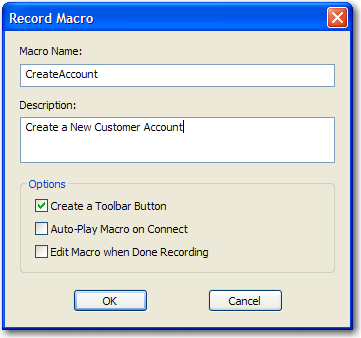 |
| 2. | In the Macro Name field, type a name for the macro. Macro names cannot contain spaces.
|
| 3. | In the Description field, type a description. This field is optional. |
| 4. | Select the desired options:
|
| 5. | Click OK. |
| 6. | Start entering the keystrokes that compose the macro. |
| 7. | When you are finished recording, click from the menu bar or click the Stop Recording macro icon on the BlueZone Plus VBA Macro toolbar. |