Launching the UTS Host Connections dialog
| 1. | From the BlueZone menu bar, click . The Session Configuration dialog appears.
|
| 2. | Click Configure. The UTS Terminal Configuration Settings dialog displays.
|
| 3. | Click Add Screen. |
| 4. | Click Host Connections. The first time you access this dialog, you receive the following message: No connecting information exists. Would you like an initial connection route host to generate now?
|
| 5. | Click Yes to generate a route. The UTS Host Connections dialog opens.
The work area is divided into two groups: one to open IDs and one to configure virtual destinations.
The following is an example of the default UTS Host Connections dialog:
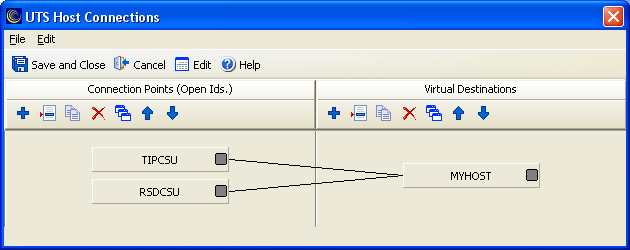 |