Configuring the T27 terminal settings
| 1. | From the BlueZone menu bar, click . The Session Configuration dialog opens.
|
| 2. | Click Configure. The T27 Terminal Configuration Settings dialog opens.
The following screen shot is an example of the default T27 Terminal Configuration Settings dialog before any screens are added:
Figure 1: T27 Terminal Configuration Settings dialog 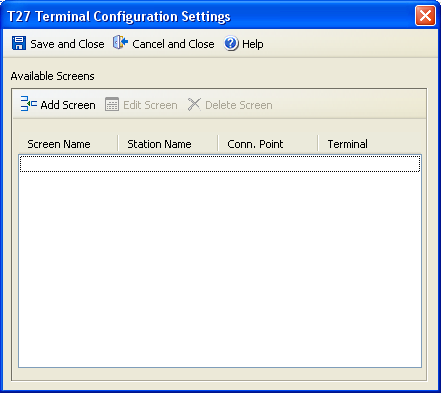 You can perform the following actions in this dialog:
|