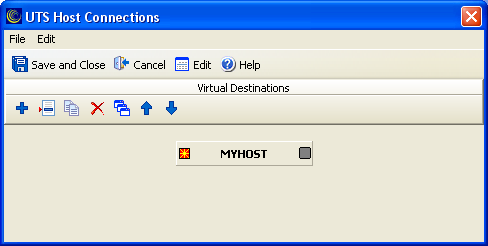Launching the T27 Host Connections dialog
| 1. | From the BlueZone menu bar, click . The Session Configuration dialog appears.
|
| 2. | Click Configure. The T27 Terminal Configuration Settings dialog displays.
|
| 3. | Highlight an existing screen and click Edit Screen. You can also create a new screen by clicking Add Screen. The Edit Screen Settings dialog opens.
|
| 4. | Click Connections. The first time you access this dialog, you receive the following message: No connecting information exists. Would you like an initial host destination generated now?
|
| 5. | Click Yes to generate a destination. The T27 Host Connections dialog displays.
|
The work area has one group to configure virtual destinations.
The following is an example of the T27 Host Connections dialog with the default virtual destination named MYHOST.
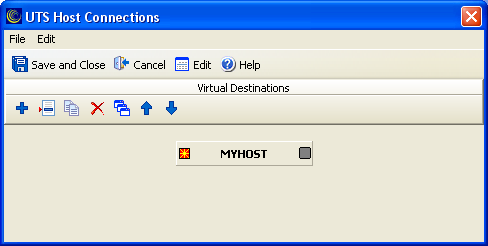
Figure 3: T27 Host Connections dialog