Macros dialog
The BlueZone Plus VBA Macros dialog is used to run, debug, edit, and delete BlueZone Plus VBA macros.
To launch the BlueZone Plus VBA Macros dialog, click . from the menu bar. The Macros dialog displays as shown:
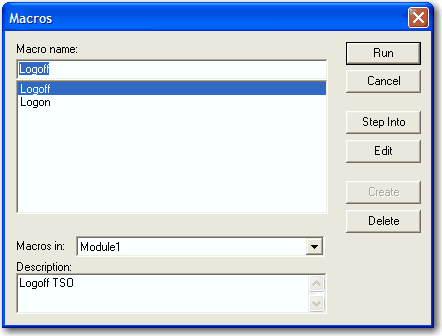
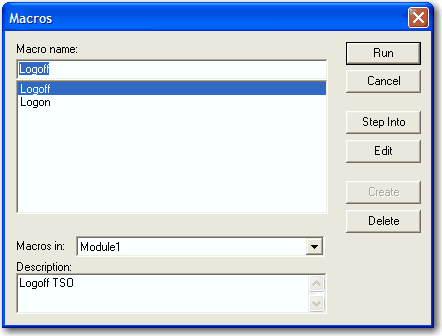
Note
Only macros that are part of the active BlueZone Plus VBA project are displayed.
The Macros dialog contains the following buttons:
Run
The Run button is used to run BlueZone Plus VBA macros.
To run a BlueZone Plus VBA macro:
| 1. | Highlight the desired macro from the list. |
| 2. | Click Run. The macro runs. |
Cancel
The Cancel button is used to close the BlueZone Plus VBA Macro dialog.
Step Into
The Step Into button is used for debugging purposes and will launch the Visual Basic Editor in the debug mode.
To step into a BlueZone Plus VBA macro:
| 1. | Highlight the desired macro from the list. |
| 2. | Click Step Into. The Visual Basic Editor launches in the debug mode. |
| 3. | Debug the macro. |
Edit
The Edit button is used for editing purposes and will launch the Visual Basic Editor in the edit mode.
To edit a BlueZone Plus VBA macro:
| 1. | Highlight the desired macro from the list. |
| 2. | Click Edit . The Visual Basic Editor launches in the edit mode. |
| 3. | Edit the macro. |
Create
The Create button is used if you want to create a macro from scratch inside the Visual Basic Editor.
To create a macro from scratch:
| 1. | Type the name of the macro you want to create in the Macro name field. |
| 2. | Click Create. The Visual Basic Editor launches. |
| 3. | Create the macro. |
Delete
The Delete button is used to delete a macro.
To delete a macro:
| 1. | Highlight the desired macro from the list. |
| 2. | Click Delete. The macro is deleted. |