Keyboard Options dialog
The Keyboard Options dialog is used to map BlueZone VT program functions to key sequences on the keyboard and to control various
keyboard related options.
From the BlueZone menu bar, click or click the Keyboard icon  on the BlueZone toolbar. The Keyboard Options dialog opens, which contains the Key Mappings (a bitmap image of a keyboard), Escape Sequences, and Additional Options tabs.
on the BlueZone toolbar. The Keyboard Options dialog opens, which contains the Key Mappings (a bitmap image of a keyboard), Escape Sequences, and Additional Options tabs.
Refer to Mapping keyboards for more information.
Key Mappings tab
Note
If you have installed a non-English version of BlueZone, the default keyboard map that displays is based on your currently
selected language in the Regional and Language Options in Windows.
Gray keys
Gray keys can be mapped. If click a gray key, a light yellow box appears with the mappings of that particular key and also
any combination key mappings that this key is used in.
The following illustration shows all key mappings associated with the R key.
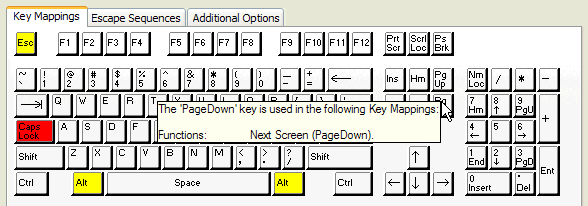
Figure 7: BlueZone VT keyboard
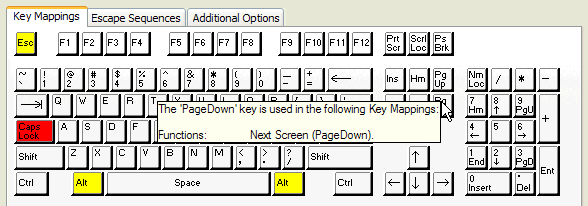
Red keys
Red keys cannot be used to map BlueZone VT Functions.
Yellow keys
Yellow keys are caution keys. Care should be taken when using the yellow keys to map BlueZone VT Functions. The caution
keys include the Alt keys and the Esc key. Windows uses the Alt keys with menu accelerators and the Esc key is mapped to
Esc.
Options
| • | Keyboard Functions Group: Lists the various groups of keyboard functions that are available for keyboard mapping.
|
| • | Functions: Lists the various functions available for key mapping. The functions displayed are dependent on which function is selected in the Keyboard Functions Group list box. |
| • | Key Mappings: Lists the key mapping or mappings if any, that execute the highlighted function in the Functions list box. |
Key Mappings Buttons
| • | Print: Allows you to print out the mappings for whatever is displayed in the Functions Group list box. For example, if you want a printout of all the 5250 keyboard functions and what keys they are currently mapped to, make sure that 5250 Functions appears in the Functions Group listbox and click Print. |
| • | New: Adds a new key mapping entry to the Key Mappings list box.
Note Functions can be mapped to more than one key.
|
| • | Edit: Edits the highlighted key mapping entry. |
| • | Delete: Removes the highlighted key mapping entry from the Key Mappings list box. |
| • | OK: Accepts the key mapping and assigns it to the 3270 Function. |
| • | Cancel: Cancels the key mapping. |
Escape Sequences tab
The Escape Sequences tab is used to view or change the default BlueZone VT escape sequences that are associated with certain
BlueZone VT keys like Function Keys, Backspace, Arrow Keys, etc.
VT Functions
The VT Functions group is used to set or reset an ASCII escape sequence for any VT function:
| • | Overwrite Function: Enable this check box, if you want to edit or create a custom escape sequence for a particular VT key or command. |
| • | Escape Sequence: This editbox is used to edit or create a custom escape sequence for the selected VT function. The syntax requires a back-slash ( \ ) then a two digit hexadecimal number. For example, \1B is the value for Escape (ESC). Multiple items are simply typed in as a continuous string with no spaces. For example, the function key F13 has the following escape sequence \1B\5B\32\35\7E. |
Additional Options tab
The Additional Options tab is used to change several BlueZone VT options that have to do with the behavior of the Backspace
key.
Send Backspace as
There are two choices for the behavior of the Backspace Key:
| • | Backspace / Non-Destructive (08h): Causes the cursor to move to the left without deleting any characters. |
| • | Delete / Destructive (7Fh): Causes the cursor to move to the left and deletes any characters it encounters. |