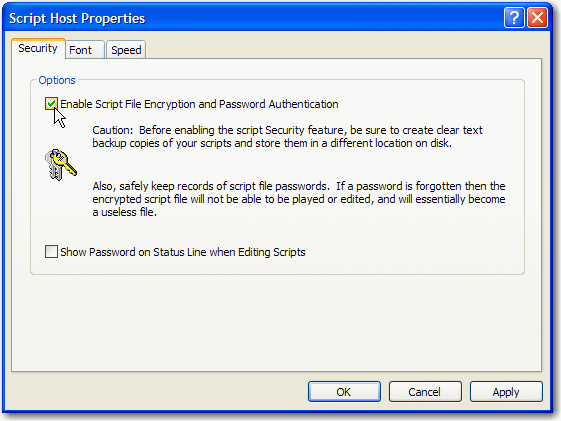
BlueZone Scripting Host has an optional security feature that allows the encryption and password protection of scripts to prevent unauthorized users from running, viewing, or editing them. The script encryption feature is toggled on and off using a checkbox in the Security Tab of the Options:Script Host Properties dialog.
When enabled, a lock appears on the StatusBar, located at the bottom of the display, to indicate that any scripts saved will be saved with encryption and password protection.
When disabled, scripts are saved in clear text that is readable with any text editor, like Notepad.
Launch the BlueZone Script Host and Debugger application.
From the MenuBar select Options:Scripting Host Properties. Select the Security Tab and enable the Script File Encryption and Password Authentication checkbox.
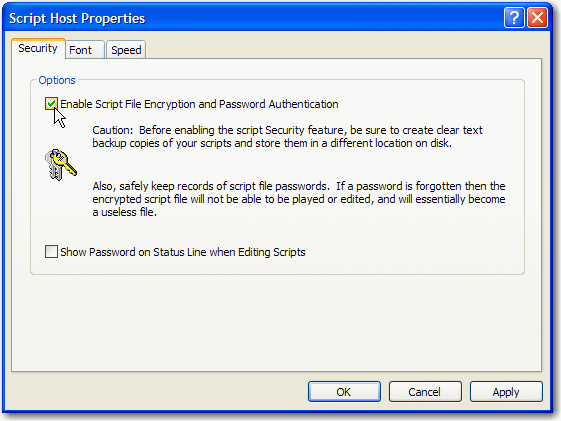
 NOTE As
an option, you can choose to have the password displayed on the Status
Line while you are editing the script.
NOTE As
an option, you can choose to have the password displayed on the Status
Line while you are editing the script.
Open or create a script using the Script Host editor.
Do a File:Save or File:Save As. The first time this is performed on a script file, you will be prompted to enter a password.
The file is now saved and encrypted. To play the script, the end user must know the password and enter it each time a script is played.
From the Script Host and Debugger MenuBar, select File:Open.
At the prompt, enter the password to decrypt the script file.
The script will display in the debugger main window and may be edited or played.
In a BlueZone Display Emulator, select Script:Play from the MenuBar.
In the Play Script dialog that appears, select the .VBS file type and click on the script to play and click the Open button.
The end user will be prompted to enter the password to play the script.
Enter the password and the script will play.
 CAUTION! Script
passwords cannot be recovered. If the password is lost or forgotten, the
script cannot be opened and must be rewritten. It is advisable to create
clear-text backups of each encrypted script.
CAUTION! Script
passwords cannot be recovered. If the password is lost or forgotten, the
script cannot be opened and must be rewritten. It is advisable to create
clear-text backups of each encrypted script.