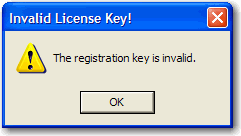To launch the BlueZone License Manager desktop console, locate the BlueZone Program Group by clicking the Windows Start button. Under Programs you should find BlueZone::License Manager.
When the BlueZone License
Manager launches, the BlueZone License Manager Service will not be running.
Start the
service by clicking the Start Server icon  located on the
ToolBar.
located on the
ToolBar.