From the BlueZone MenuBar select Options::Display,
or click the Display icon ![]() on the BlueZone ToolBar.
The Display Options dialog will be displayed
as shown here:
on the BlueZone ToolBar.
The Display Options dialog will be displayed
as shown here:
This procedure uses BlueZone Mainframe Display as an example.
Procedure
From the BlueZone MenuBar select Options::Display,
or click the Display icon ![]() on the BlueZone ToolBar.
The Display Options dialog will be displayed
as shown here:
on the BlueZone ToolBar.
The Display Options dialog will be displayed
as shown here:
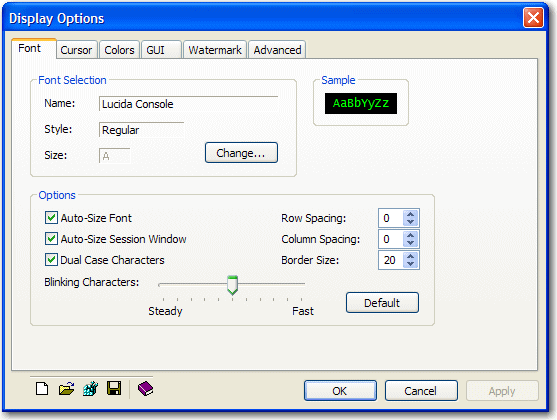
In the Font Selection group, select the Change button.
The Font dialog will be displayed as shown here:
Using your mouse, select the desired font from the list of available fonts in the left hand pane.
 NOTE Only
fixed pitch fonts are displayed in the font list.
NOTE Only
fixed pitch fonts are displayed in the font list.
Now, choose the desired font style and size.
Click the OK button to apply the changes.
From the BlueZone MenuBar select File::Save,
or click the File Save icon ![]() to save your changes.
to save your changes.
 SEE
Display
Options for additional information.
SEE
Display
Options for additional information.
Related Topics: