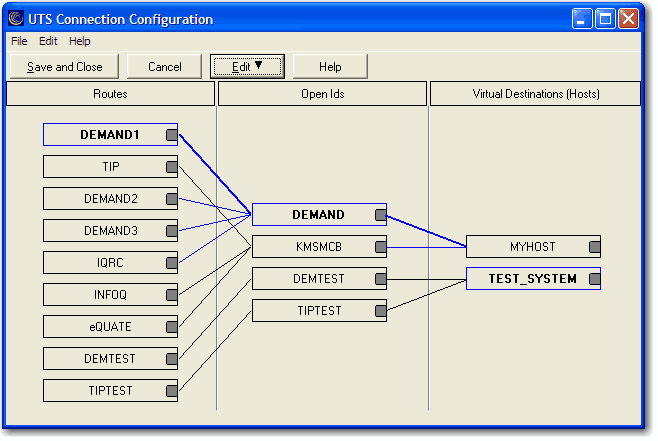
The UTS Connection Configuration dialog can be used to visually manage multiple host connections.
This dialog is used to control the overall operation of the configuration process and to configure routes to a host visually. The dialog contains a work area where Routes, Open Ids and Virtual Destinations (Hosts), may be easily linked together with the use of a mouse.
The work area is divided into three columns; one to configure Routes, one to configure Open Ids and a third to configure Virtual Destinations. At the top of each column, right click on "Route", "Open Ids" or "Virtual Destinations" to reveal a menu of actions for that specific column.
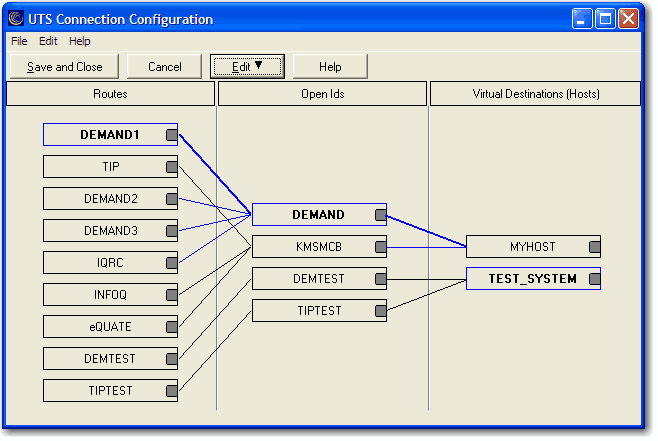
The following is a description of each mouse action and button:
Select an Existing Route, Open Id. or Virtual Destination
Use the left mouse button to select an existing Route, Open Id or Virtual Destination. After releasing the left mouse button, the selected Route, Open Id or Virtual Destination should be highlighted.
 NOTE The
functions of left and right mouse button may be swapped by selecting the
Mouse icon from the Windows Control Panel.
NOTE The
functions of left and right mouse button may be swapped by selecting the
Mouse icon from the Windows Control Panel.
Edit an Existing Route, Open Id. or Virtual Destination
Double-click the left mouse button on an existing Route, Open Id or Virtual Destination to open the appropriate configuration dialog and edit the required parameters.
A click of the right mouse button over any existing Route, Open Id or Virtual Destination will select the item and reveal a pop-up menu of actions to maintain (Add, Edit, Duplicate or Delete) the item.
Linking a Route, Open Id. or Virtual Destination
To link an existing Route to an Open Id, place the mouse cursor over the small dark gray square on the right of the Route button and, holding down the left mouse button, drag the mouse cursor over an Open Id and release the mouse button. A line will appear between the Route and Open Id showing that they are linked. An Open Id may be linked to a Virtual Destination in a similar manner.
Starting a New Route, Open Id or Virtual Destination
Right click on the words, "Routes," "Open Ids" or "Virtual Destinations," and a pop-up menu will display Add, Edit, Duplicate or Delete for that selection.
File
Save and Close
This selection saves changes made to the configuration and exits the Virtual Configuration dialog.
This selection will print the contents of the Visual Configuration dialog. A standard Windows Print dialog will appear allowing printer selection and property adjustments for the selected printer.
Cancel and Close
This selection discards any changes made and exits the configuration routine. If changes have been made, a confirmation message will be issued allowing changes to be saved or discarded.
Edit
Route Actions
Clicking this selection will reveal a pop-up menu of actions to maintain (Add, Edit, Duplicate or Delete) Routes.
Open Id. Actions
Clicking this selection will reveal a pop-up menu of actions to maintain (Add, Edit, Duplicate or Delete) Open Ids.
Virtual Destination Actions
Clicking this selection will reveal a pop-up menu of actions to maintain (Add, Edit, Duplicate or Delete) Virtual Destinations.
Edit Message Strings
This selection brings up the Edit Connect Message Strings window.
Sort All Lists
This selection will sort the Routes, Open Ids. and Virtual Destinations in alphabetical order on the Visual Configuration dialog.
Help
Selecting this item launches this Help system.
Save and Close
This selection saves changes made to the configuration and exits the Virtual Configuration dialog.
Cancel
This selection discards any changes made and exits the configuration routine. If changes have been made, a confirmation message will be issued allowing changes to be saved or discarded.
Edit
Pressing this button pops up a menu with the following selections:
Route Actions
Clicking this selection will reveal a pop-up menu of actions to maintain (Add, Edit, Delete or Duplicate) Routes.
Open Id. Actions
Clicking this selection will reveal a pop-up menu of actions to maintain (Add, Edit, Delete or Duplicate) Open Ids.
Virtual Destination Actions
Clicking this selection will reveal a pop-up menu of actions to maintain (Edit, Duplicate, etc.) Virtual Destinations.
Edit Message Strings
This selection brings up the Edit Connect Message Strings window.
Sort All Lists
This selection will sort the Routes, Open Ids and Virtual Destinations in alphabetical order on the Visual Configuration dialog.
Help
Pressing this button launches this Help system.
Routes
Right clicking this selection will reveal a pop-up menu of actions to maintain (Add, Edit, Duplicate or Delete) Routes.
Open Ids
Right clicking this selection will reveal a pop-up menu of actions to maintain (Add, Edit, Duplicate or Delete) Open Ids.
Virtual Destinations (Hosts)
Right clicking this selection will reveal a pop-up menu of actions to maintain (Add, Edit, Duplicate or Delete) Virtual Destinations.