|
How To Guide - Basic |
BlueZone Web-to-Host |
How To Configure the License Manager IP Address
The BlueZone License
Manager: Click here to learn more about this feature
Configuration Method:
BlueZone Emulation Client Configuration
Feature Scope:
Overview
There are two ways of configuring the License Manager
IP Address:
Advantages and Disadvantages
To help you decide which method to use, consider this.
If your
requirements are very simple, and you use one BlueZone emulation client
like BlueZone Mainframe Display, and you have one BlueZone configuration
file that is used for all your BlueZone emulation client sessions, then
using the Client Configuration Method
would probably work best for you.
On the other hand, if you use many different BlueZone
Emulation clients like BlueZone Mainframe Display, BlueZone iSeries Display,
BlueZone VT and BlueZone FTP, and you have many, many BlueZone configuration
files to manage, you might find it best to use the Wizard
Configuration Method.
Also, in many cases, using the Client
Configuration Method makes it easier to convert from evaluation
mode to production mode.
 SEE the
IMPORTANT! note
below for the reason why.
SEE the
IMPORTANT! note
below for the reason why.
What's the Difference?
The difference is that with the Wizard
Configuration Method, the Wizard will add the License Manager IP
Address and Group Name (if any) to the Object
Tag that is located on the Launch
Page. Therefore,
all Sessions that are configured
to launch from this Launch Folder, will automatically have the License
Manager IP Address configured, regardless of the type and number of sessions.
With the Client Configuration
Method, you have to launch a BlueZone session for each BlueZone
configuration file that you have configured in the Wizard and place the
License Manager IP Address and Group Name (if any) into the configuration
and save it.
 IMPORTANT! Keep
in mind that when you configure BlueZone Web-to-Host to allow your End
Users to save their configuration files locally, (this is usually the
case) BlueZone Web-to-Host will not overwrite the End User's configuration
file even if you have posted a new one on the web server. In
this case, your End Users would have to run eZClear before they could
receive the new configuration file that contains the License Manager IP
Address and Group Name (if any).
IMPORTANT! Keep
in mind that when you configure BlueZone Web-to-Host to allow your End
Users to save their configuration files locally, (this is usually the
case) BlueZone Web-to-Host will not overwrite the End User's configuration
file even if you have posted a new one on the web server. In
this case, your End Users would have to run eZClear before they could
receive the new configuration file that contains the License Manager IP
Address and Group Name (if any).
Wizard Configuration Method
Procedure
Launch the Web-to-Host
Wizard.
Navigate to the desired
Site.
Select an existing Launch Folder.
Click the Next
button two times to bring up the Advanced
Settings page.
Click the License
Manager button. The
Advanced Settings : License Manager
page will be displayed as shown here:
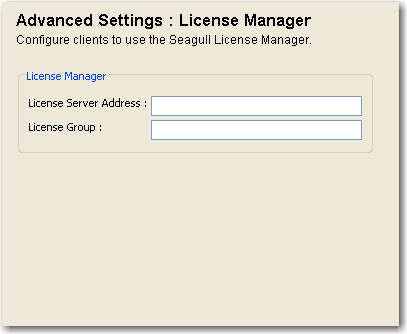
Enter the IP address
or DNS name of your License Manager server.
Enter the License Group
name if you are using this feature.
Click the OK
button.
BlueZone Emulation Client Configuration
Method
Procedure
Create a new BlueZone
emulation client session, or use the Wizard to launch an existing session.
From the BlueZone MenuBar, select Session:Configure.
The Session Configuration dialog will be
displayed.
Click the License
Server tab. The
License Server Configuration dialog
will be displayed.
Place the IP address
or the DNS name of the BlueZone License Manager server in the Add
Server editbox on the left. If
you are using the Group Feature,
enter the group name in the Group Name
editbox now.
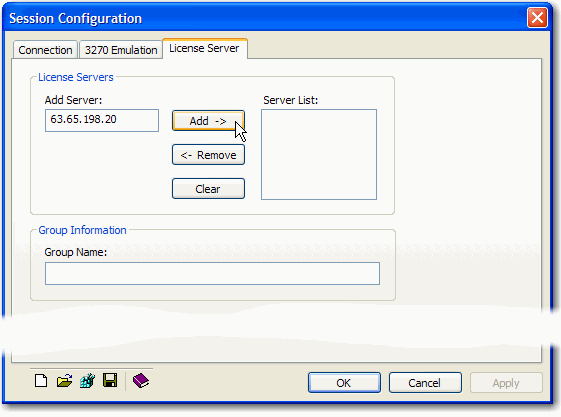
Click the Add
button. The
IP address or DNS name will be added to the Server
List on the right.
Repeat the process if
you are running more than one BlueZone License Manager server.
Click the
OK button to exit from the dialog.
Be sure to
save the BlueZone session.
Related Topics:
How to
Lock the License Manager Address
BlueZone
License Manager
 NOTE If
you are evaluating BlueZone Web-to-Host, you do not need to install or
configure the BlueZone License Manager. When
BlueZone is running in the "evaluation mode", it will operate
without the BlueZone License Manager.
NOTE If
you are evaluating BlueZone Web-to-Host, you do not need to install or
configure the BlueZone License Manager. When
BlueZone is running in the "evaluation mode", it will operate
without the BlueZone License Manager. SEE
SEE IMPORTANT!
IMPORTANT!