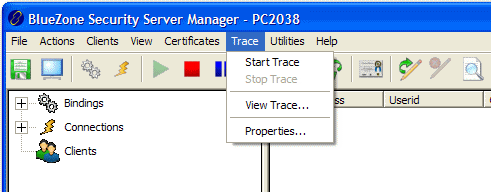
Security Server Manager
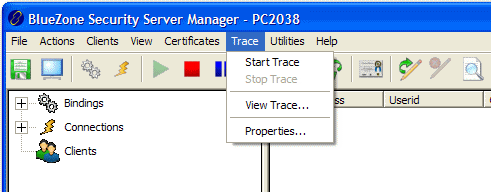
Starts a Security Server trace using the parameters set in the Trace::Properties... dialog.
Stops a Security Server trace and closes the trace file.
Launches a text editor and opens the currently configured trace file.
Launches the Trace Properties dialog used to configure trace parameters. Set these options as directed by BlueZone Software Customer Care personnel when troubleshooting a problem. The trace files are stored in ASCII text and may be viewed using Notepad, Wordpad, or any other text editor.
Trace Options ---
Trace Socket Interface: This checkbox enables tracing the socket interface in clear-text.
Trace SSL Interface: This checkbox enables tracing the SSL interface.
Trace Client: If selected, specifies a single client IP address to trace in the adjacent IP address edit box.
Trace Connection: If selected, all clients on the selected connection in the drop down listbox will be traced.
Trace Full Data: Specifies that all the data bytes are to be included in the trace. This can produce very large trace files.
Trace Summary Data: Specifies that only a summary of the actual data bytes are to be included in the trace. This produces much smaller trace files.
Trace File: Use this button to browse to a location for the trace file By default, all trace files are put in the BlueZone/Traces directory of the installation directory.
Start Trace: Use this button to start the trace using the currently displayed parameters.
Stop Trace: Use this button to stop a trace in progress.