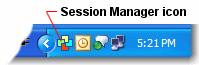
|
Administering BlueZone |
Chapter 6 |
As an option, you can choose to have the Session Manager automatically added to the Windows System Tray when the Session Manager program is launched. By default, this feature is not enabled.
The Windows System Tray is located at the lower right hand corner of your Windows desktop. Once Session Manager has been launched, the Session Manager icon will appear in the Windows System Tray as shown here:
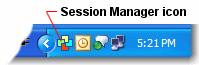
When the icon appears in the Windows System Tray, it means that the program is still running in the background. This makes it easier to access Session Manager. It also makes it possible to use the Session Manager Quick Launch feature.
 SEE
BlueZone
Session Manager Help for more information on the Quick
Launch feature.
SEE
BlueZone
Session Manager Help for more information on the Quick
Launch feature.
Once the BlueZone Session Manager is running, End User's have the option of turning this feature on or off. As the BlueZone Administrator, you can decide whether or not you want this feature turned on by default. You can do so by changing the setting of the SessionManagerRunInTray feature in the BlueZone SETUP.INI file.
Use Notepad to change the following setting in the SETUP.INI file from the default setting of No, to Yes as shown here:
[BZSetup]
SessionManagerRunInTray=Yes
 NOTE In
order for this setting to take affect, BlueZone must be re-installed anytime
the SETUP.INI file has been modified.
NOTE In
order for this setting to take affect, BlueZone must be re-installed anytime
the SETUP.INI file has been modified.
When this feature is disabled, launching the BlueZone Session Manager will no longer cause it to be added to the Windows Tray.
 SEE To
see an example of the SETUP.INI file click here.
SEE To
see an example of the SETUP.INI file click here.