 NOTE
This feature
will be used primarily by BlueZone Administrators that use a "push
technology", like Microsoft's SMS, to install and update BlueZone
files on their End User's machines.
NOTE
This feature
will be used primarily by BlueZone Administrators that use a "push
technology", like Microsoft's SMS, to install and update BlueZone
files on their End User's machines.|
Administering BlueZone |
Chapter 6 |
The Profile Schemes Feature can be used to automatically import Dialog Configuration Profiles. When this feature is used, the values stored in the Dialog Configuration Profile will override certain values stored in the main BlueZone configuration file that was used to start the session.
I say certain values because, by definition, Dialog Configuration Profiles are subsets of the main BlueZone Configuration file. There are up to eight types of Dialog Configuration Profiles that can be used in any combination along with the main BlueZone configuration file.
 NOTE
This feature
will be used primarily by BlueZone Administrators that use a "push
technology", like Microsoft's SMS, to install and update BlueZone
files on their End User's machines.
NOTE
This feature
will be used primarily by BlueZone Administrators that use a "push
technology", like Microsoft's SMS, to install and update BlueZone
files on their End User's machines.
First, to understand how the Profile Schemes Feature works, you must have a good understanding of Dialog Configuration Profiles.
 SEE
Dialog
Configuration Profiles located in Chapter
5 - Configuring BlueZone, before proceeding.
SEE
Dialog
Configuration Profiles located in Chapter
5 - Configuring BlueZone, before proceeding.
The Profile Schemes Feature is used primarily by BlueZone Administrator's who wish to have complete control over certain aspects of the BlueZone configuration while allowing their End Users to be able to control all other aspects of the configuration.
Here's a real life example of how you can "push out" BlueZone configuration changes without affecting your End User's personalized configuration settings.
Let's say that you need to change the IP Address (or DNS Name) of your IBM 3270 Mainframe host.
Not Using the Profile Schemes Feature
If you are not using the Profile Schemes Feature, you will have to modify your "master" BlueZone configuration file (.zmd), with the new IP Address or DNS name. Then, push the modified configuration file to all your End User machines. Modifying the "master" BlueZone configuration file will get the job done, but all your End User's personalized customizations like keyboard map changes, and font/color changes, will be lost.
Using the Profile Schemes Feature
When using the Profile Schemes Feature, your "master" BlueZone Configuration File will already have the Profile Schemes dialog configured to import a TN3270E Profile (.tn3). This profile contains all the BlueZone Mainframe Display TN3270E configuration settings like, host IP Address (DNS Name) and TCP Port. Instead of modifying your "master " BlueZone configuration file (.zmd), you will modify your TN3270E Profile (.tn3), with the new IP Address or DNS Name. Then, push the modified TN3270E Profile (.tn3) to your End Users machines.
By modifying and updating only the TN3270E Profile (.tn3), you do not disturb any of your End User's personalized customizations.
As you can see in the following screen shot, there are up to eight different aspects of a BlueZone configuration that can be controlled (overridden) by using the Profile Schemes Feature in conjunction with Dialog Configuration Profiles.
To configure the Profile Schemes dialog, select File::Properties from the BlueZone MenuBar. Select the Profile Schemes tab. The Profile Schemes dialog will be displayed as shown here:
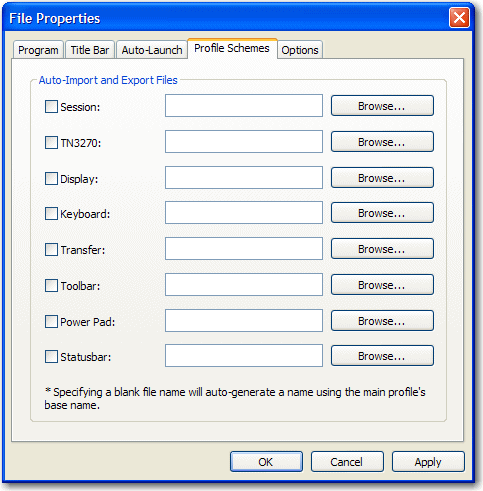
 NOTE
This is
an example of the BlueZone Mainframe Display Profile
Schemes dialog. Other
BlueZone emulation client Profile Schemes
dialogs will look slightly different. However,
the functionality and concepts are the same.
NOTE
This is
an example of the BlueZone Mainframe Display Profile
Schemes dialog. Other
BlueZone emulation client Profile Schemes
dialogs will look slightly different. However,
the functionality and concepts are the same.
First determine which aspects of the BlueZone configuration you wish to override using the Profile Schemes Feature.
Enable the desired features by placing a check in the corresponding checkbox.
There are two ways to use this dialog:
A) You can leave the file names blank, in which case BlueZone will create a Profile Configuration file (based on your current configuration settings) with the same name as the master BlueZone configuration file, but with the corresponding file extension.
B) You can create you own Dialog Configuration Profiles by going to each Dialog, making your desired customizations, then exporting the changes to a Dialog Configuration Profile using your own naming convention.
Depending on which method you want to use, either leave the file name blank, or use the Browse button to locate the appropriate Dialog Configuration Profile.
Click the OK button to save your choices.
From now on, when this BlueZone Mainframe Display Session launches, BlueZone will apply all the configuration settings stored in the main BlueZone configuration file (.zmd) first, then it will apply the Dialog Configuration Profiles that are enabled (checked) in the Profile Schemes dialog, and override the configuration settings with the values stored in the enabled Dialog Configuration Profiles.
 SEE
The BlueZone Dialog Configuration Profile Table
located in Appendix C, for a complete
listing of the Dialog Configuration Profile
file extensions.
SEE
The BlueZone Dialog Configuration Profile Table
located in Appendix C, for a complete
listing of the Dialog Configuration Profile
file extensions.
Related Topics: