 NOTE
If this
is the first time you are launching a BlueZone session, the following
dialog will NOT be displayed.
instead,
a BlueZone session will launch, and the Define New Connection dialog (shown
below) will automatically be displayed.
NOTE
If this
is the first time you are launching a BlueZone session, the following
dialog will NOT be displayed.
instead,
a BlueZone session will launch, and the Define New Connection dialog (shown
below) will automatically be displayed.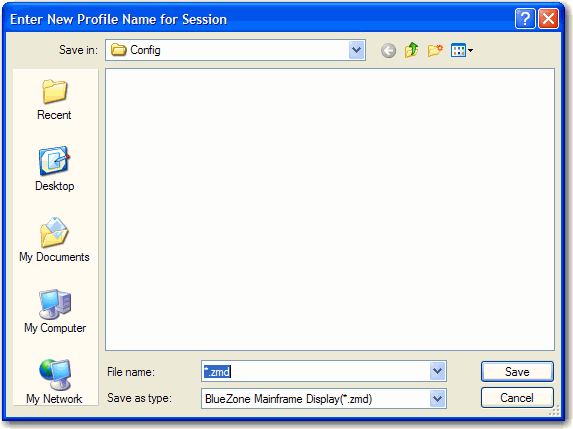
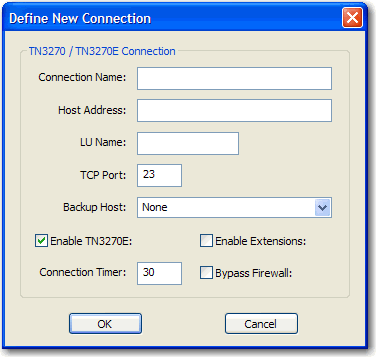
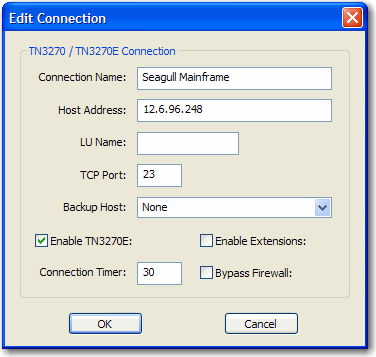
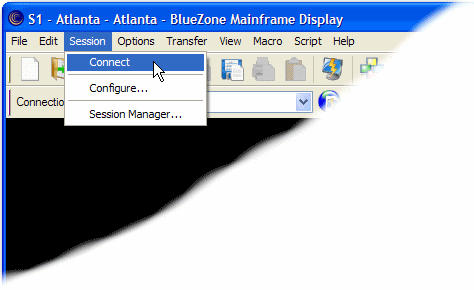
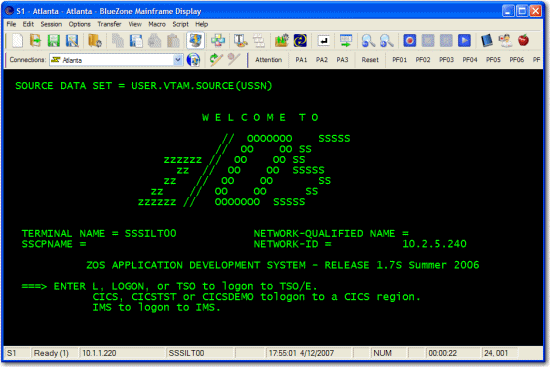
 TIP
TIP