 NOTE No
file extension needs to be entered, BlueZone will automatically save the
file with the correct file extension.
NOTE No
file extension needs to be entered, BlueZone will automatically save the
file with the correct file extension.Configuration Management
BlueZone has the ability to import and export configuration files directly to and from the Windows Registry. A tremendous asset for Systems Administrators, these files can then be used on other machines to set BlueZone’s configuration settings.
To export BlueZone’s configuration settings to a file:
From the BlueZone MenuBar, select File:Save As.
Enter a configuration file name.
Click the Save button.
 NOTE No
file extension needs to be entered, BlueZone will automatically save the
file with the correct file extension.
NOTE No
file extension needs to be entered, BlueZone will automatically save the
file with the correct file extension.
To import the BlueZone configuration settings from a file:
From BlueZone’s MenuBar, select File:Open.
Enter or select the name of the configuration file.
Click the Open button. BlueZone will immediately use the configuration settings of this configuration file.
Several BlueZone dialogs have Toolbar Buttons facilitating the saving and opening of configuration files for values associated with that specific dialog. This feature allows subsets of session configurations to be saved and transferred between sessions or users.
Dialog configuration files commonly used are; display settings, keyboard map configurations, color settings, and session configurations.
The Toolbar Buttons are generally located in the lower left hand corner of their respective dialogs. In this example, the Toolbar Buttons are shown inside a red rectangle for clarity. Configuration files for each dialog have unique file extensions. From left to right the ToolbBar functions are; Default, File Open, Save, File Save As, and Help.
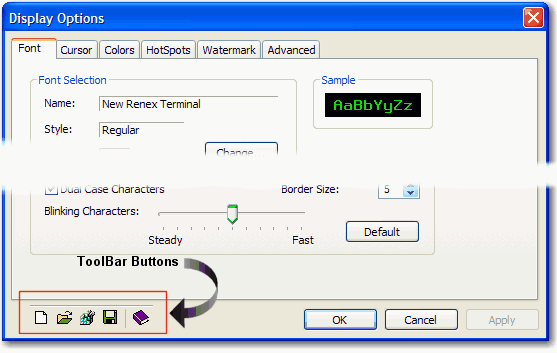
Any BlueZone dialog that contains these Toolbar Buttons can be saved or opened as a sub-set of the main BlueZone Configuration file with it's own file extension.
 SEE The
BlueZone Dialog Configuration Profile Table
located in the Appendix.
for a complete listing of the Dialog
Configuration Profile file extensions.
SEE The
BlueZone Dialog Configuration Profile Table
located in the Appendix.
for a complete listing of the Dialog
Configuration Profile file extensions.
To export a dialog's configuration settings to a file:
Open the dialog for which the settings are to be saved, select the File Save As toolbar button (the one that looks like a diskette).
Enter a configuration file name. No file extension needs to be entered. BlueZone will automatically supply the correct file extension.
Click the Save button. Your configuration is now saved.
To import a dialog's configuration settings from a file:
Open the dialog for which the settings are to be imported, select the File Open toolbar button (the one that looks like an open file folder).
Enter a configuration filename or select an existing one.
Click the Open button. BlueZone will immediately use the configuration settings of this configuration file.
Related Topics:
Automatically Configuring Sessions