 Using Session Manager
Using Session Manager Using Session Manager
Using Session Manager
The BlueZone Update Feature is available only when you are using the Served Desktop Deployment Mode. To tell if you are using the Served Desktop Deployment Mode, check the lower right hand section of your StatusBar. If it has the words Served Desktop then you are using the Served Desktop Deployment Mode as shown here.

Auto-Update Enabled
By default the BlueZone Update Feature is set for Auto-Update. Check the middle of your StatusBar. If it has the words Auto-Update Enabled, you are using Auto-Update. This means that each time you start the BlueZone Session Manager, it will automatically check with the BlueZone web server for any BlueZone updates.
If an update is available, you will receive the following message:
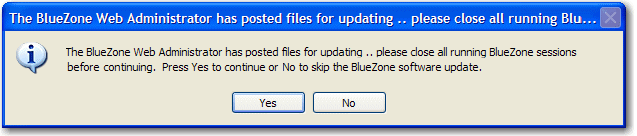
You have the option of accepting or skipping the update.
Auto-Update Disabled
If you have the words Auto-Update Disabled, you can still update BlueZone files manually by selecting Options:Check for Updates from the Session Manager MenuBar as shown here.
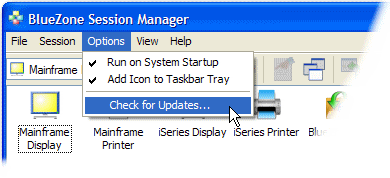
When you select the Check for Updates menu item, you will receive the following message box:
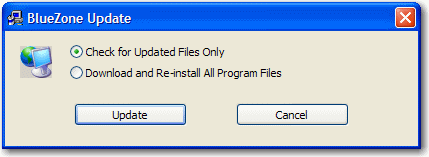
You can choose to check for updated files only, or you can choose to download and re-install the BlueZone emulation program files.