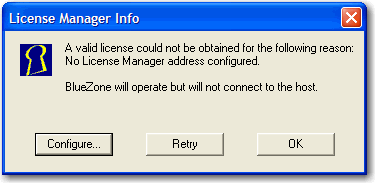
|
BlueZone Licensing |
Chapter 7 |
Once the installation of the BlueZone License Manager is complete, you will need to configure the IP Address of the License Manager into your BlueZone Emulators.
Follow these steps to configure BlueZone for licensing with the License Manager:
Launch the BlueZone emulator that you want to configure to work with the License Manager.
When the emulator launches, you will not be able to obtain a license nor make a host connection. You will be presented with the following message box:
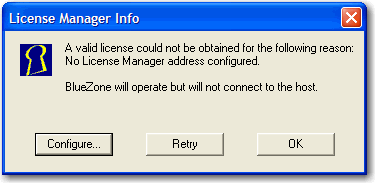
Click the Configure button and add the IP address of the License Manager server to the list as shown here.
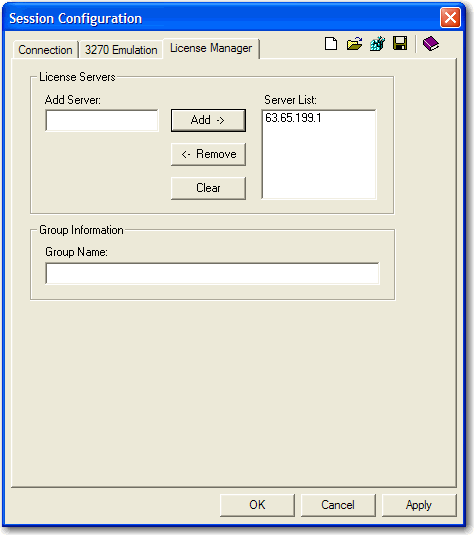
Click the OK button.
Click the Retry button on the License Manager Info box. You should now be able to obtain a license.
On the BlueZone MenuBar, select File:Save. This will save your configuration.
Repeat this process for each BlueZone emulator that you are using.
 NOTE There
is no need to perform this procedure on the BlueZone printer emulators.
Only the
BlueZone display emulators require the License Manager IP address.
NOTE There
is no need to perform this procedure on the BlueZone printer emulators.
Only the
BlueZone display emulators require the License Manager IP address.