 NOTE
If this
is the first time you are launching a BlueZone VT session, the following
dialog will NOT be displayed.
instead,
a BlueZone VT session will launch, and the Define New Connection dialog
(shown below) will automatically be displayed.
NOTE
If this
is the first time you are launching a BlueZone VT session, the following
dialog will NOT be displayed.
instead,
a BlueZone VT session will launch, and the Define New Connection dialog
(shown below) will automatically be displayed.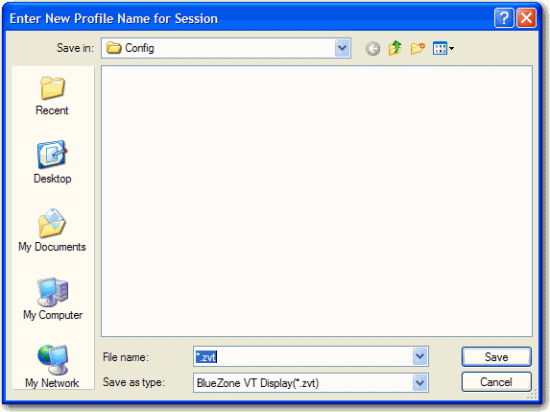
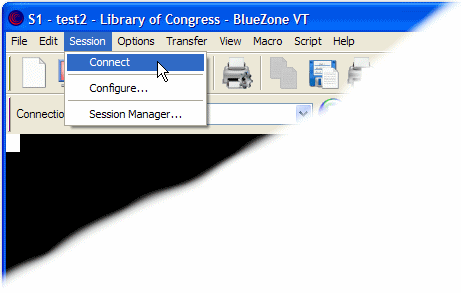
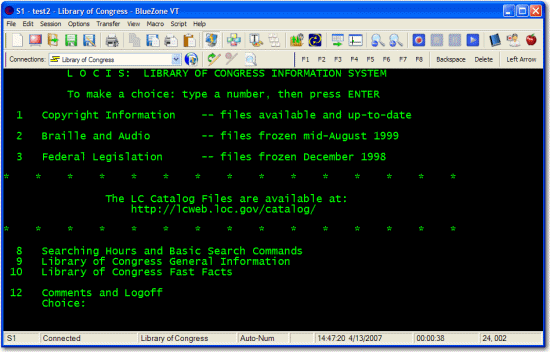
 TIP
TIP