 User Interface
User Interface User Interface
User Interface
The BlueZone Session Manager Desktop is very simple and easy to use. The following illustration shows the BlueZone Session Manager Desktop with labels for its key features.
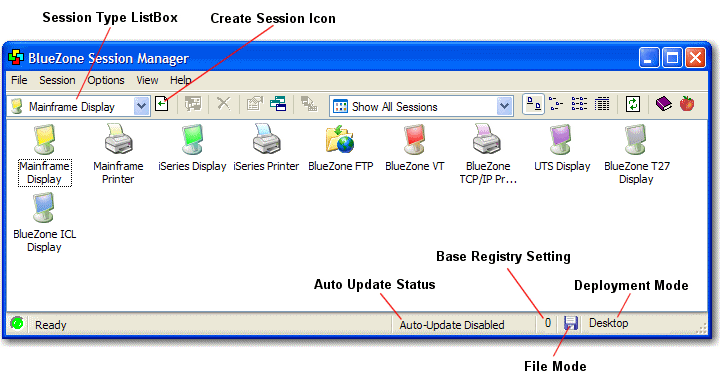
You can change the "look" of the Session Manager desktop in several ways.
Program Icons
By default, Session Manager displays BlueZone session program icons using Windows XP style icons. If you prefer, you can change the XP style icons to standard BlueZone program icons.
This is accomplished by selecting View:Program Icons from the Session Manager MenuBar.
Icon View
By default, Session Manager icons are displayed as large icons. You also have the choice of changing this view. Your options are:
Click on any of the above links to see an example of each display.
This is accomplished by clicking one of the four icon
view buttons ![]() on the Session Manager ToolBar.
on the Session Manager ToolBar.
 NOTE Details
view can be very handy when you are dealing with a large number of host
sessions, since it shows the Host address, LU/Device Name (if any) and
the status of the connection.
NOTE Details
view can be very handy when you are dealing with a large number of host
sessions, since it shows the Host address, LU/Device Name (if any) and
the status of the connection.
Desktop Filter
You can also choose to "filter" your sessions so only those sessions that meet the selected criteria are displayed.
This is accomplished by clicking one the Filter listbox
 on the ToolBar.
on the ToolBar.